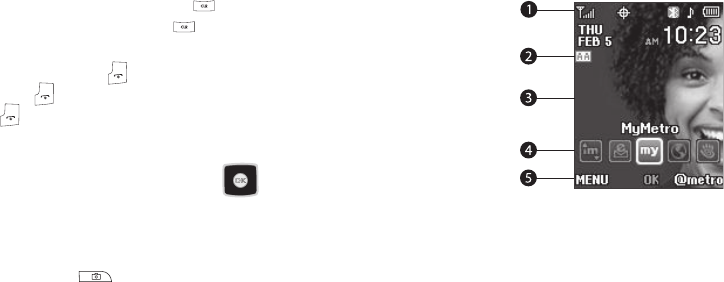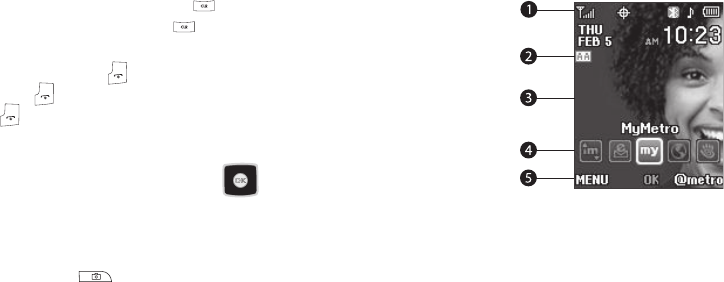
13
•
To erase the entire sentence, press and hold .
•
To back up one menu level, briefly press .
End Key
•
Press and hold the End key to turn your phone on or off.
•
Briefly press once to disconnect a call.
•
Press to return to standby mode from any menu, or to cancel the
last input.
Navigation Key
Use the directional keys on the Navigation key ( ) to
browse menus, sub-menus, and lists. Each directional key also
acts as a shortcut to launch applications.
Camera Key
Use the Camera key ( ) on the right side of the phone to
activate the camera built into your phone and to take pictures.
Understanding the Display Screen
Main Display — Shortcut Icon On
(For more information, refer to “Shortcut Icon” on page 104.)
1. The top line of your
phone’s display
contains icons that
indicate network
status, battery
power, signal
strength,
connection type,
and more.
2. The Auto Answer icon appears beneath the current date to
indicate that the Auto Answer function is active.
3. The center portion of the display shows information such
as call progress information, messages, and photos.
4. The second line from the bottom of the display shows a
browsable line of shortcut icons, each of which can launch
an application program on your phone.