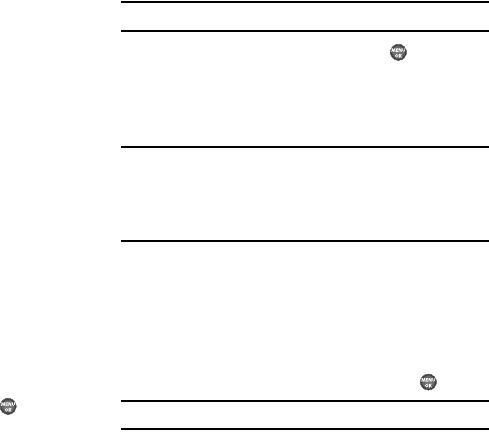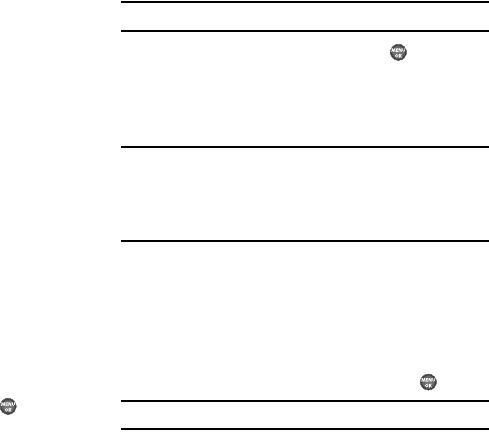
Settings 104
You are prompted to confirm that you want to restore
default settings (except for Contacts).
•
Press
Yes
to reset your phone to factory default settings.
•
Press
No
to keep the current settings.
Erase All Entries
Erase All Entries deletes all entries from the Contacts list.
ᮣ
From the
Security
menu, select
Erase All Entries
.
You are prompted to confirm that you want to restore
default Contacts entries and erase all others.
•
Press
Yes
to reset (delete) your Contacts list.
•
Press
No
to keep the current Contacts entries.
Restriction
Restriction lets you restrict the use of your phone for outgoing
calls, incoming calls, and calls placed by/to your Contacts.
1. From the
Security
menu, select
Restriction
. The following
options appear in the display:
• Outgoing
— Restrict/allow outgoing calls.
•Incoming
— Restrict/allow incoming calls.
•Contacts
— Restrict/allow calls not to or from Contacts.
2. Highlight the desired Restriction and press . The
following options appear in the display:
•On
— Restrict (block) selected calls.
•Off
— No restriction on selected calls.
Note:
Default setting for all Restrictions is
Off
.
3. Highlight the desired setting, then press .
NAM Selection
NAM Selection allows you to set your preferred system. Contact
your Wireless Carrier for more information.
Important!:
If you do the following, you won’t be able to access your phone
and you will be required to call the Service Center to unlock your
phone:
– Set
Lock Phone
to
On Power Up
– Change the
NAM Selection
setting without a number programed
into
NAM2
.
1. From the
Settings
menu, select
Phone Settings
➔
NAM
Selection
.
The following NAM options appear in the display:
•NAM 1
— Your service contract has one phone line.
•NAM 2
— Your service contract has two phone lines.
2. Highlight the desired NAM setting, then press .
Note:
The phone automatically restarts.