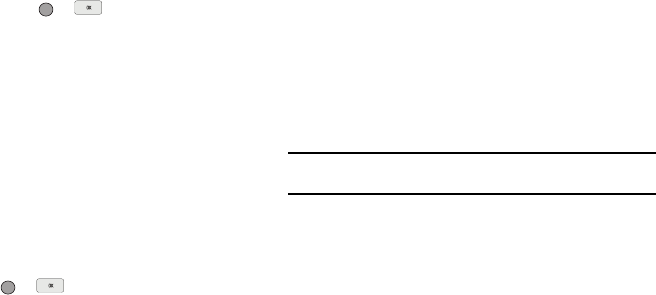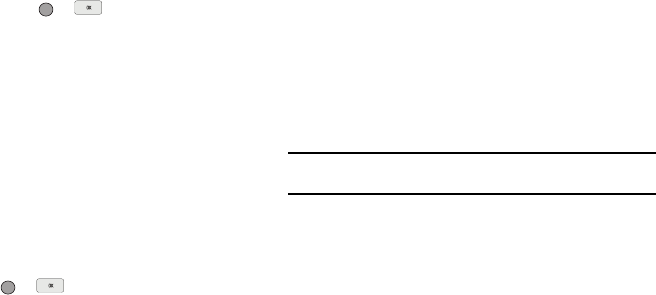
51
The Rename Group screen appears in the display.
4. Enter changes to the group name using either keypad.
(See “Entering Text” on page 35 for more information.)
5. When you have completed your changes to the Group
name, press SAVE ( or ).
“Group Renamed” appears in the display followed by the
Group List screen showing your renamed Group.
Add a New Group
The
New
option lets you add Groups.
1. From the Contacts menu, select Group. The Group List
screen appears in the display.
2. Press the New soft key. The New Group screen appears in
the display.
3. Enter a new group name using either keypad. (See
“Entering Text” on page 35 for more information.)
4. Press SAVE ( or ). “Group Saved” appears in the
display followed by the Group List screen showing your
new Group.
Erase a Group
The Erase option lets you delete a Group, thus freeing you to
reassign the Contacts formerly in the Group.
1. From the Contacts menu, select Group. The Group List
screen appears in the display.
2. Highlight the Group you wish to delete, then press the
Options soft key, and select Erase.
You are prompted to confirm the Group erasure.
3. Press the Yes soft key to confirm erasure of the highlighted
Group. Press the No soft key to retain the Group.
Note:
When you delete a Group, the assigned Contacts entries return to
No
Group
.
Deleting a Contacts Entry
1. Find the Contacts entry you want to delete. (See “Finding a
Contacts Entry” on page 40 for more information.)
2. Highlight the desired entry, then press the Options soft
key, and select Erase. The phone prompts you to confirm
the erasure.