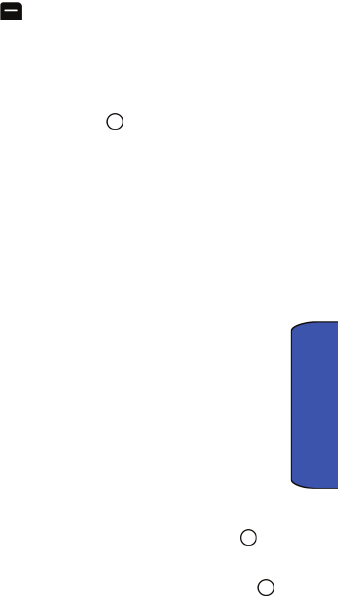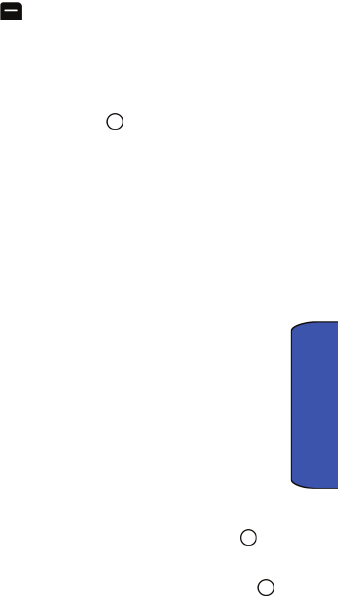
Camera 66
Camera
Camcorder Options
The settings associated with the full-color digital camcorder allow you to customize
how the camcorder operates when taking videos.
To set a camcorder option:
1. Start the camera. For more information, see "To record a video:" on page
63.
2. Press the right softkey for Options.
3. Press the number key corresponding to the desired option.
• Selftimer allows you to configure a timer to be Off, 5 sec, or 10 sec.
• Fun Tools allows you to select Color Tones to select between several
different color tones by pressing the navigation key left or right.
When you find the desired tone, press .
• Controls allows you to select White Balance to set the white balance
of the camcorder automatically or manually using the different preset
modes. The modes available are Auto, Sunny, Cloudy, Tungsten,
Fluorescent, Manual.
• Settings allows you to change the following camcorder settings:
• Quality allows you to select between Fine, Normal, and Economy.
These settings reflect the image quality settings for the videos.
• Storage allows you to change the saved file location between
Phone and Card.
• Video Length: allows you to select Video mail or Long video.
• Launch allows you to select the following:
• Review Videos allows you to review videos currently stored in
your phone’s memory.
• Camera switches the phone to Camera Mode. For more
information, see "Camera" on page 63.
My Albums
Your media can be stored in the phone, on your memory card, or in an Online
Album.
To view media stored in an Album:
1. Activate the main menu, highlight the Camera menu, and press .
2. Select My Albums.
3. Select either In Phone, Memory Card or Online Albums and press .