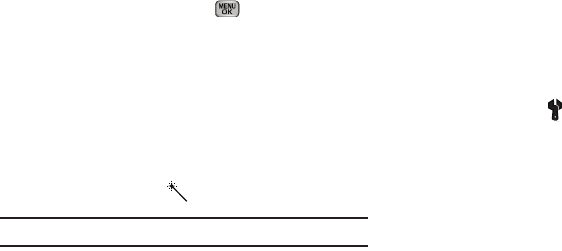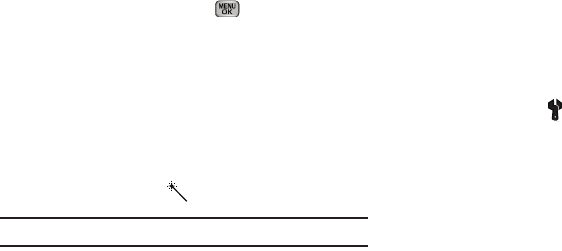
Camera-Camcorder 80
The next time you press
Take
( ), the camera applies
the selected White Balance to your picture.
Color Effects
Change the look of your pictures with Color Effects. Choose from
eight available settings such as Gray, Negative, and Sepia. The
selected color effect previews in the display before you take the
picture.
1. In camera mode, press the
Options
soft key, then highlight
the
Color Effects icon
( ). The following options pop-up:
Note:
Choose
Normal
to disable Color Effects.
•Normal
— Subjects and pictures appear with a normal hue.
•Black&White
— Subjects and pictures appear in black and white.
•Sepia
— Subjects and pictures appear in a brownish-gray hue.
• Antique
— Subjects and pictures appear in a darker Sepia hue.
•Negative
— Subjects and pictures appear in inverted colors.
• Green
— Subjects and pictures appear in a greenish hue.
• Aqua
— Subjects and pictures appear in an aqua hue.
2. Select the color effect of your choice. You’re returned to
the camera viewfinder screen.
When you take your next picture, the phone’s display
previews your subject image with the selected color effect.
Settings
1. In camera mode, press the
Options
soft key, then highlight
the
Settings icon
( ). Press OK.
The Camera Settings display will appear. Use the Up and
Down keys to scroll through the following settings:
• Default Storage
— Select either Phone Memory or Card Memory.
•Quality
— Select High, Normal, or Economy. Higher quality
settings take up more storage space.
•ISO
— Select Auto, 100, 200, or 400. The higher the ISO value,
the faster the shutter speed of the camera. Also, the higher the ISO
value, the better the lighting conditions should be.
• Metering
— Select either Average, Center-weighted, or Spot.
–
Average
— Adjusts exposure to the average light level over a large
picture area.
–
Center-weighted
— Adjusts exposure to the average light level over a
center portion of the subject.
–
Spot
— Adjusts exposure to the light level over a small portion of the
subject.
•View Mode
— Select either Portrait or Landscape.
–
Landscape
— Shows a wider, more panoramic view of the subject.