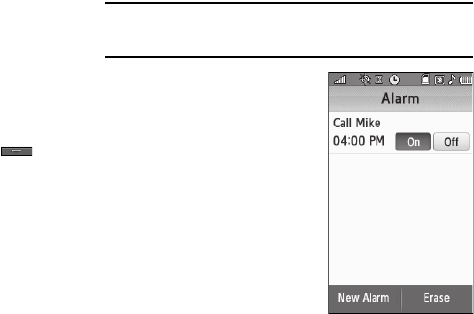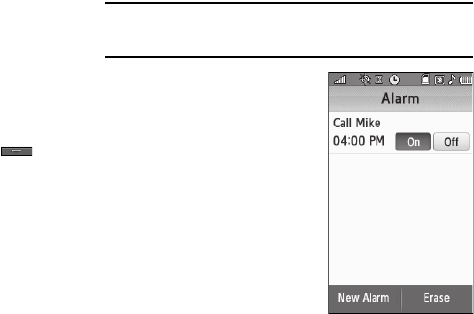
119
Review, Edit, Erase, and Send Memos
1. From the
Tools
menu, select
Memo Pad
. A list of any stored
Memos appears in the display.
2. To review a Memo, select it. The text of the Memo appears
in the display in a scrollable screen.
3. To edit a Memo, select it and press the
Edit
soft key. The
Memo text appears in a text entry screen. (For more
information, refer to “Entering Text” on page 49.)
•
To save your changes and return to the
Memo Pad
screen, press
the
Done
soft key.
•
To discard your changes and exit Memo Pad, press . You
are prompted to confirm your wish to exit Memo Pad.
4. To erase a Memo, select it and press the
Erase
soft key.
You are prompted to confirm the erasure.
5. To send a memo as a text message, select the memo, then
press the
Send text message
soft key. The memo text
appears in the Text Msg screen as part of the message
text.
Alarm Clock
Your phone has three alarm clocks that you can set to go off
once, or to recur daily at a specific time. Once set, an alarm clock
is easy to change or turn off completely.
Note:
The Alarm Clock doesn’t function when the phone is turned off. If the
time for an alarm that was set for Once has elapsed while the phone is
off, the alarm sounds at the specified time on the next day.
Set an Alarm
1. From the
Tools
menu, select
Alarm Clock
. The
Alarm
screen appears in the display,
listing any currently set
alarms.
2. Press the
New Alarm
soft key.
The following Alarm options
appear in the display:
•Alarm Name
— Populated with
the default name,
Alarm
. To
change, select this field and
enter a new name. (For more information, refer to
“Entering Text”
on page 49.)