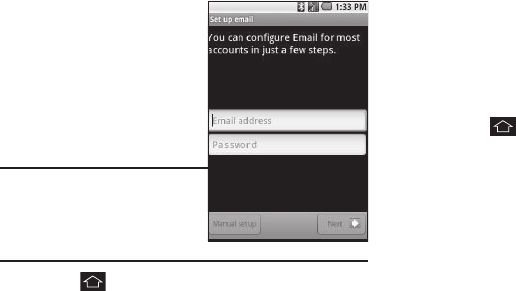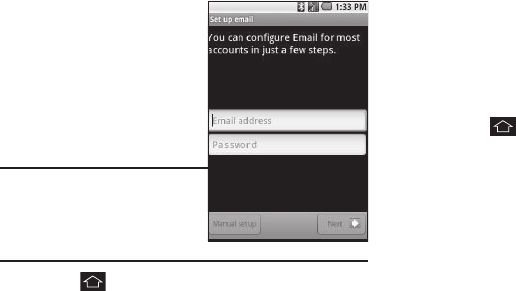
43
–
Select ringtone
— Select unique ringtone for new incoming
messages.
–
Vibrate
— When enabled, phone vibrates for new incoming
messages.
3. Select the desired options and settings.
Accessing Email
You can configure R880 Messaging to send and receive Email
messages using personal or business accounts.
Setting Up an Email Account
You can use your R880 to access
the Internet for Email using a
connection through your Wireless
Carrier or using a Wi-Fi
connection. (For more
information, refer to “Wi-Fi” on
page 58.)
Tip:
Before begining the Email account
setup process, you should have
copies of the email server settings
for each of your accounts to verify
and/or correct all automatically
retrieved settings.
1. Touch ➔
Email
. The first time you select
Email
, the
Set up email
screen appears in the display, prompting you
to configure
Email
for an account.
2. Enter your E-mail address and password into the
appropriate fields, then touch
Next
. Your phone
automatically obtains account information from the Email
server.
•
If this account is to access a private Email server (such as your
employer’s), touch
Manual setup
and follow the prompts to set up
access to your Email account.
You are notified when setup is complete.
3. At the prompt, enter a screen name for this Email account
and your name for inclusion in outgoing messages, then
touch
Next
. Email begins downloading to your phone.
Sending Email
1. Address the Email message to a Contact:
•
Touch
➔
Contacts
.
•
Find and touch the desired Contact. The Contact’s information
appears in the display. (For more information, refer to
“Searching
for a Contact”
on page 34.)
•
Touch the desired Email address. The
Complete action using
menu pops-up in the display.
•
Choose the Email account you wish to use. The Email
Compose
screen appears in the display with the Contact’s Email address
already populating the
To
field.
– or –