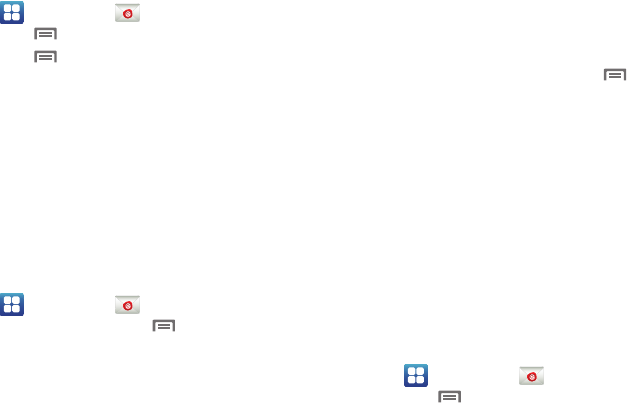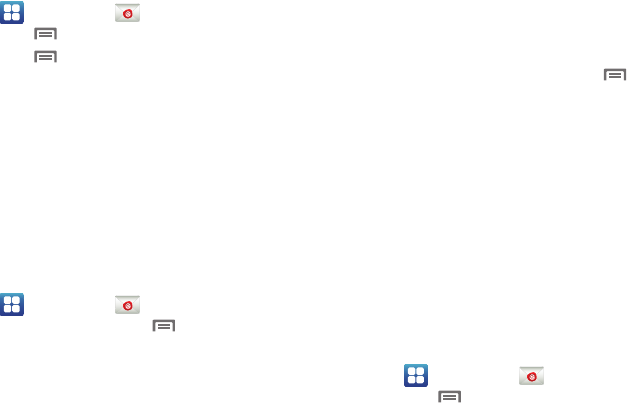
60
Configuring additional email accounts
1. Navigate to a Home screen panel, then touch
Applications
➔
Email
.
2. Press
Menu
, then touch
Accounts
.
3. Press
Menu
, then touch
Add account
.
4. Touch the
Email address
field to enter your email address.
5. Touch the
Password
field or touch
Next
to enter your
password.
6. Touch a setup option:
• Manual setup
: Configure the account manually. Touch
POP3
account
,
IMAP account
or
Microsoft Exchange ActiveSync
, then
enter the account details.
•Next
:
Connect to the server to set up the account automatically.
Follow the prompts to complete set-up, then touch
Done
.
Composing and Sending Email
1. Navigate to a Home screen panel, then touch
Applications
➔
Email
.
2. For a single account, press
Menu
.
– or –
For multiple accounts, touch and hold an account.
3. Touch
Compose
.
4. Touch the
To
field to enter recipients. As you enter names
or numbers, matching contacts display. Touch a contact to
add it to the field.
5. Touch the
Subject
field to enter a subject.
6. Touch the text field to enter the text of your email.
7. While composing a message, press
Menu
for these
options:
• Add Cc/Bcc
: Create Cc (copy) and Bcc (blind copy) fields to the
message. After creating the fields, touch to enter recipients.
• Save as draft
: Close the message and save it in Drafts.
• Add text
: Add text from a Contact record, from the Calendar, or
from a Memo.
8. Touch
Attach
to add a file to the message.
9. Touch
Send
to send the message or touch
Discard
.
Managing Emails
Combined Inbox
Emails you receive to all accounts are presented in the combined
Inbox, or you can view email accounts individually.
1. Navigate to a Home screen panel, then touch
Applications
➔
Email
.
2. Press
Menu
, then touch
Accounts
.
3. Touch an account, or touch
Combined
Inbox
.