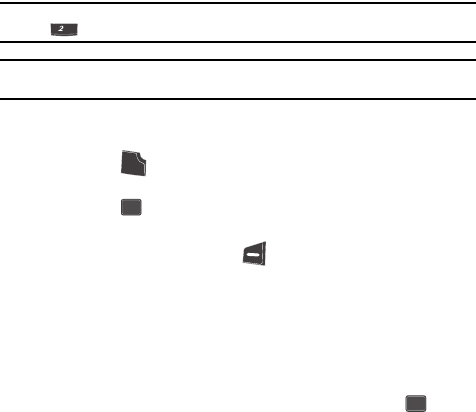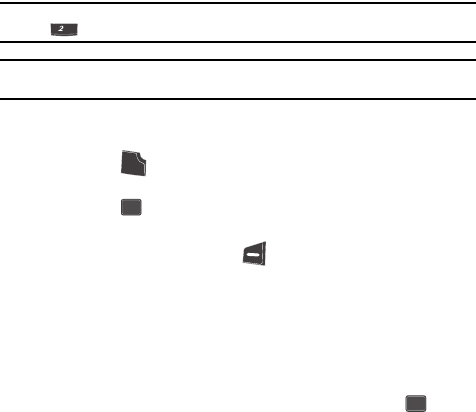
Understanding Your Contacts 57
Finding a Contacts Entry
2. Use the navigation keys to select the method you wish to use to find the
entry. The available Find methods are:
• By Name — Search the Contacts alphabetically by name.
• By Entry — Search the Contacts by entry number.
• By Group — Search the Contacts by selecting from one of the five available
groups.
• By Number — Search the Contacts numerically by phone number.
Find by Name
This option lets you find a Contacts list entry by its contact name.
1. In the Find screen, use the Left and Right navigation keys to show By
Name in the display.
2. Enter the name of the contact as it appears in your Contacts list.
Example: If you saved a contact name as “Amy Smith”, begin your search for that contact by pressing
for “A”.
Note: As you enter letter, the entry number and names of the closest matches (thus far) appear in the
display.
3. When the desired Contacts entry is listed in the display, highlight the
contact using the navigation keys (if necessary). Then:
Press the key to dial the number associated with the named contact.
— Or —
Press the key to view information about the contact.
— Or —
Press the Option (left) soft key ( ). The following options appear in the
display:
•Edit — Lets you edit details of the highlighted contact.
•Erase — Erases the selected contact.
• Add New — Lets you add a new number to your Contacts list or to the selected
contact.
• Send Text Msg — Lets you send a text message to the selected contact.
• Send Pic Msg — Lets you send a picture message to the selected contact.
4. Use the navigation keys to highlight an option, then press the key to
enter that option’s sub-menu.
Find by Entry
This option lets you find a Contacts list entry by its Location number.
abc
S
E
N
D
OK
OK