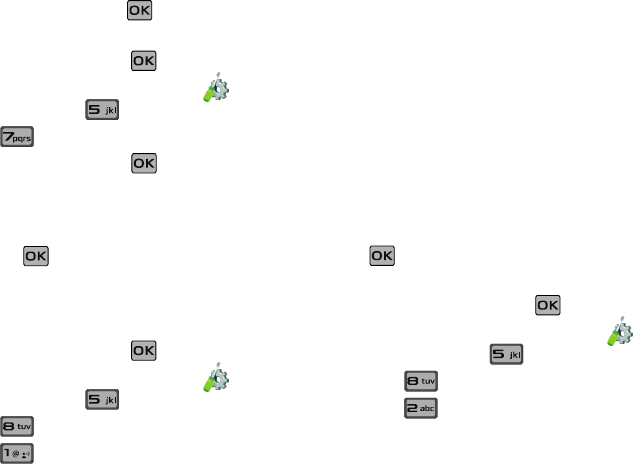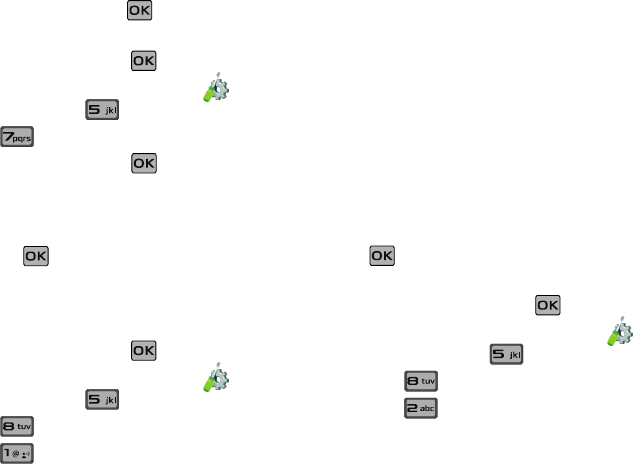
77
5.
Highlight a setting and press .
Dial Fonts
1. From the home screen, press
MENU
. Press the
directional key right or left to highlight the Settings
& Tools menu. Press
Display Settings
.
2. Press Dial Fonts.
3. Select
Style
or
Size
and press .
•Style
: Choose Normal, Rainbow, Quill Pen, or Sticky.
•Size
: Choose Normal or Large Only.
4. Press the directional key left or right to highlight a setting
and press .
Clock Format
This menu allows you to have time displayed in digital or analog
format.
1. From the home screen, press
MENU
. Press the
directional key right or left to highlight the Settings
& Tools menu. Press
Display Settings
.
2. Press Clock Format.
3. Press Main Clock. The following options appear in
the display.
•Analog
: Time appears in clock format.
• Large Analog
: Time appears in clock format in larger size.
• Digital 12
: Time appears in 12-hour digital format. Example:
8:00pm.
• Large Digital 12
: Time appears in 12-hour digital format in larger
size.
• Digital 24
: Time appears in 24-hour digital format. Example:
20:00.
• Large Digital 24
: Time appears in 24-hour digital format in larger
size.
•Off
: No time is displayed.
4. Press the directional key left or right to view and press
to save the option.
To set the Front Clock display, use the following options:
1. From the home screen, press
MENU
. Press the
directional key right or left to highlight the Settings
& Tools menu. Press
Display Settings
.
2. Press Clock Format.
3. Press Front Clock. The following options appear in
the display.
• Digital
: Time appears in 12-hour digital format. Example: 8:00pm.
•Analog
: Time appears in clock format with Roman numerals.