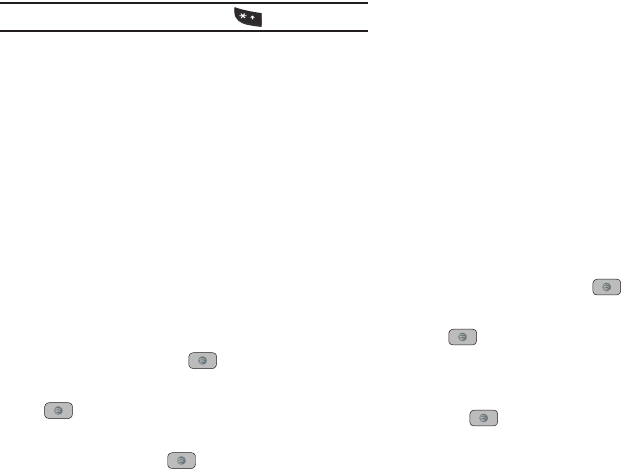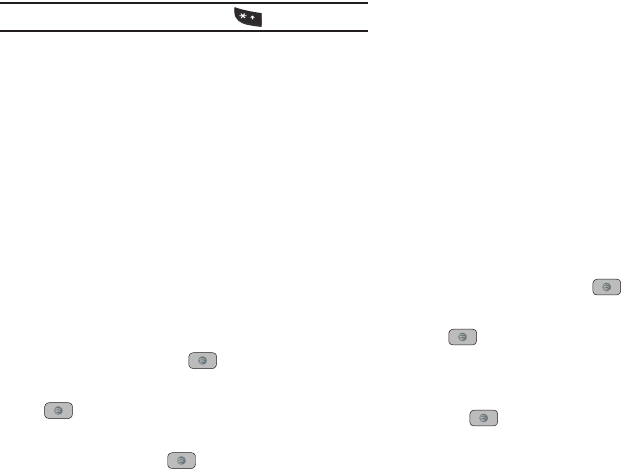
95
Note:
To include a decimal point by pressing the key.
4. The remaining fields indicate:
•
Tip($)
: the amount of the tip based on the figures entered.
•
You pay
: your share of the total check amount. This value is based
on the figure entered within the
# paying
field.
Converter
The conversion menu provides the following conversion
categories:
•
Currency
•
Length
•
Weight
•
Volume
•
Area
•
Temperature
1. In Idle mode, press Menu ➔ My Stuff ➔ Tools and press
the Select soft key or the key.
2. Highlight Converter and press the Select soft key or the
key.
3. Highlight the specific converter function, and press the
Select soft key or the key.
4. Each converter function has a field for the type of unit to
convert, and the type of unit to convert to. An additional
field allows you to input the unit amount to convert.
5. The unit of conversion displays in the appropriate field. In
the case where conversions are not direct, decimal figures
display for greater accuracy.
World Clock
World Clock allows you to view the time of day or night in other
parts of the world. World Clock displays time in 30 different
cities, within all 24 time zones around the world.
Adding a New Time Zone
1. In Idle mode, press Menu ➔ My Stuff ➔ Tools and press
the Select soft key or the key.
2. Highlight World Clock and press the Select soft key or the
key.
Your time zone will display with City, Date, and Time.
3. To add a new time zone, select Options ➔ Add and press
the key.
4. Use the
Left
or
Right
Navigation key to highlight the time
zone you wish to add.
A847.book Page 95 Thursday, April 29, 2010 5:26 PM