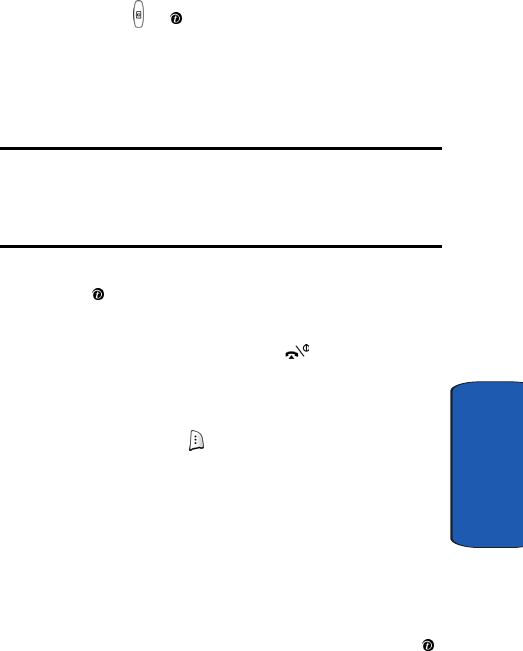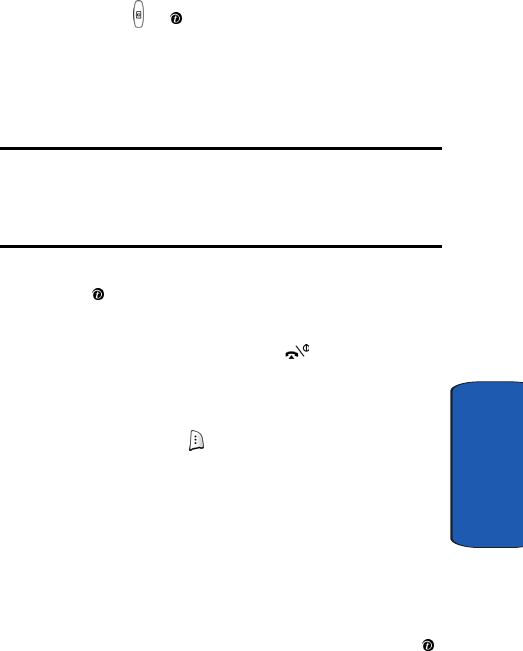
Section 10: Camera 115
Take and Send
Section 10
4. Press the or key to take the photo. Send To: My
Album? is displayed. Press the Yes soft key if you want
to send the photo to your T-Mobile My Album service.
The phone’s default destination is set to My Album. The
photo is automatically saved in My photos in the phone.
Note: To change the default destination for your pictures, press the
Options soft key when Send To: My Album? appears on the display.
Highlight the Default destination option and the Replace option. You can
then change your default destination to a phone number, email address,
Phonebook, My Album, My Journal, or a Recent log.
5. To use the photo options, press the Options soft key or
the key.
6. To return to Capture mode, select New Photo.
7. To return to Idle mode, press the key.
Using Camera Options
In Capture mode, you can use various options for the
camera by pressing the soft key.
The following options are available:
Mode: allows you to take a photo in various modes. Once
you change the mode, the corresponding indicator
appears at the top right of the display.
• Normal shot: allows you to take a photo in the normal mode.
• Multi-shot: allows you to take a series of action stills. Select
the capture speed, High Speed or Normal Speed, and the
number of photos the camera will take.When you press the
key, the camera takes photos successively.
• Night mode: allows you to take photos in low (night time)
lighting.
e335.book Page 115 Tuesday, April 26, 2005 9:12 AM