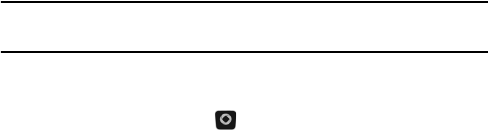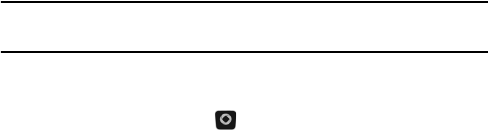
Messages
54
Create New Message
Use the Create New Message menu (Menu 6.2) to compose new text
(SMS) and picture (MMS) messages and send them to other messaging-
capable phones.
Create and Send a Text Message
Note: When creating a text (SMS) message, adding elements such as a picture, animation, or a
melody automatically changes the EMS.
To create and send a text message:
1. From the Idle screen, press [ ] and select Messages
→ Create
New Message → Text Message.
2. Type your message in the message window. The number in the bottom
left corner of the screen displays the number of characters still
available. For further information on entering characters, see “Entering
Text” on page 29.
While you are composing your text message, press <Options> to
select any of the following:
♦Insert: Allows you to insert text from a Text Template, contact
information from the Contact List, or a bookmarked URL from
Bookmarks.
♦Add Media: Lets you add a Picture, Animation or Melody to the
message Note: this converts the message to EMS (enhanced
message) format that allows the sending and receipt of simple
images and sounds between phones that have EMS capability.
♦Attach: Lets you attach information from your calendar to the
message (Business Card, Appointment, Anniversary, Miscellaneous
or Task).
♦Save to: Saves the message to the Drafts folder or My Folder.