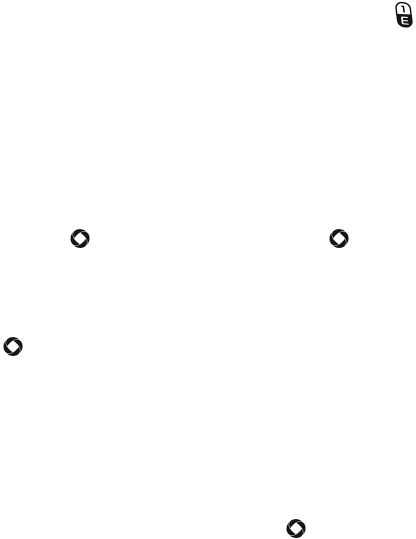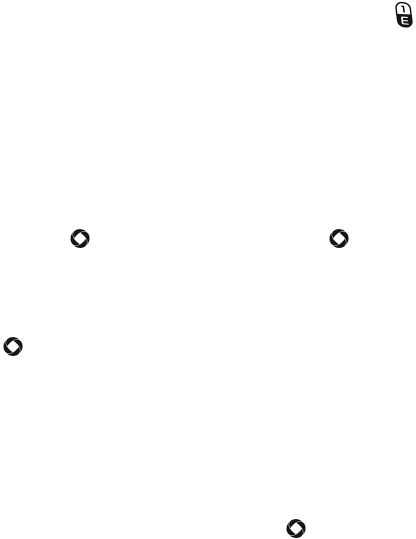
Media
61
the mode last used. To change the camera mode, press [ ] or press
<Menu> and select Camcorder.
2. Aim the camera lens at the subject and frame the starting point for the
video on the screen.
Press <Menu> to configure settings or apply effects. For more
information, see “Camcorder Options in Record Mode” on page 61.
You can change the brightness using the left and right navigation
keys.
You can change the zoom using the up and down navigation keys.
3. Press [ ] to start recording the video. Press [ ] to pause recording
and again to restart.
4. When you are finished, Press <Stop> to stop recording.
The video clip is saved in the Videos folder. You can preview it by pressing
[ ], delete it by pressing <Delete> or access various options by pressing
<Options>. For more information on menu options, see “Camcorder
Options After Recording a Video” on page 63.
Camcorder Options in Record Mode
Camcorder options are represented by icons across the top of the screen.
Press <Menu> to access the camcorder options. Use the left and right
navigation keys to highlight individual options, then the up and down
navigation keys to make a selection. Press [ ] to confirm a new
selection.
Camera Mode: Allows you to select the camera operating mode
(Camera or Camcorder).
Recording Mode: Switches recording mode between Normal and
Picture Message (
limits the video clip file size to allow transmission in a
Picture Message
.).
Size: Indicates that the resolution of the video clip is 176x144.