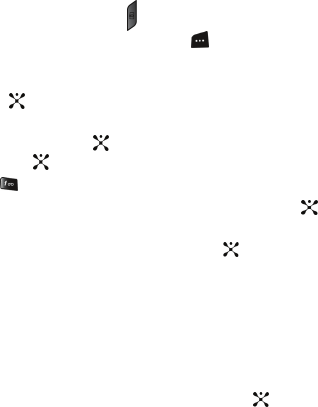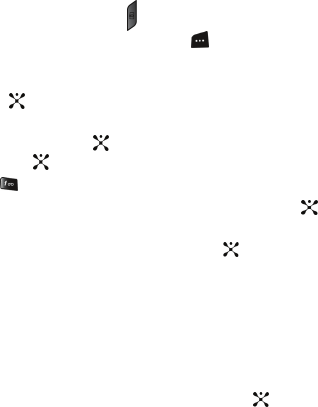
Section 9: Personal Assistant 91
• Properties: shows the properties of the photo such as Name, Date, Format, Size,
Resolution, Quality, and Protection.
Using Record Video
1. In Idle mode, press and hold the key to turn on the camera.
Alternatively, in Idle mode, press the Menu soft key to access Menu
mode.
Use the Navigation keys to highlight My Stuff and press the Select soft
key or the key.
Use the Up or Down Navigation key to highlight Applications and press
the Select soft key or the key. Highlight Camera and press the Select
soft key or the key.
2. Press the key to switch to Video.
3. Adjust the image by aiming the camera at the subject. Press the key to
start recording.
4. When you have finished your recording, press the key to stop
recording. The recording is automatically saved.
5. Press the Options soft key to use various video options after the recording
is complete. See "Video Options after a Video is Taken" on page 93 for
more information.
Using the Video Options
In Record mode, you can use various options for the camera by pressing the Options
soft key. Highlight an option and press the Select soft key or the key. The
following options are available:
• Take Photo: allows you to switch from video mode to camera mode.
• Effects: allows you to choose a custom color tone for your video. Choose from
the following Effects Mode.
• None: automatically adjust the picture for the best quality available.
• Gray Scale: removes all color and display the picture as black and white.
• Negative: changes the image to a negative image display.
• Sepia: adds a sepia tint to the picture. This is the common orange tint that was
popular in early photography.
• Emboss: changes to reflect raised images.
• Sketch: changes the image to appear like a sketch drawing.
• Antique: changes the image to a yellow effect.
• Moonlight: decrease black tint.
• Timer: allows you to set a time delay before the camera takes the video.