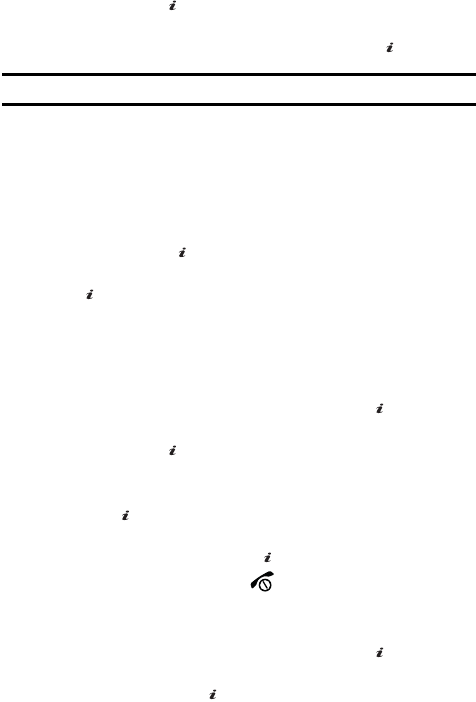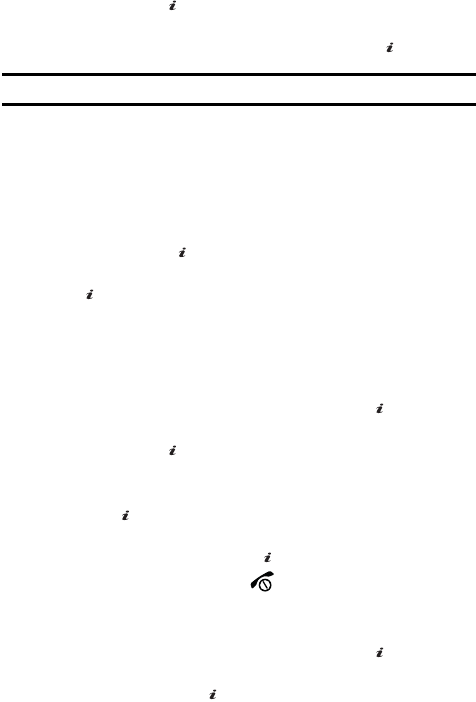
Section 6: Understanding Your Contacts 51
3.
Scroll to Speed Dial by pressing the Up or Down key, press the Select
soft key or the key.
4. Select the key to which you wish to assign the speed-dialing number, from
the 2 to 9 keys, and press the Options soft key or the key.
Note: Memory location 1 is reserved for your Voice mail server number.
5. Choose from the following options:
ⅷ Add: allows you to add from the Contact List or FDN List.
ⅷ View: allows you to see which phone number is assigned to a speed dial number.
ⅷ Change: allows you assign a different Contact or phone number to a speed dial
number.
ⅷ Remove: allows you to remove a speed dial entry.
6. Select Add from the Speed Dial options menu and press the Select soft
key or press the key.
7. Select the entry you would like to add and press the Select soft key or the
key.
8. The entry is saved and the name displays in the Speed Dial memory
location.
Changing a Number Assigned to a Key
1. When the Idle screen displays, press the Menu soft key.
2. Highlight Contacts, press the Select soft key or the key.
3. Scroll to Speed Dial by pressing the Up or Down key, press the Select
soft key or the key.
4. Select the memory location you would like to change.
5. Press the Options soft key, select Change and press the Select soft key
or the key.
6. Use the navigation keys to select the new speed dial entry to assign and
press the Select soft key or the key.
7. When you are finished, press the key to return to Idle mode.
Deleting Speed Dial Entries
1. When the Idle screen displays, press the Menu soft key.
2. Highlight Contacts, press the Select soft key or the key.
3. Scroll to Speed Dial by pressing the Up or Down Navigation key, press the
Select soft key or the key.
4. Select the number assigned key you want to remove.
OK
/
OK
/
OK
/
OK
/
OK
/
OK
/
OK
/
OK
/
OK
/
OK
/