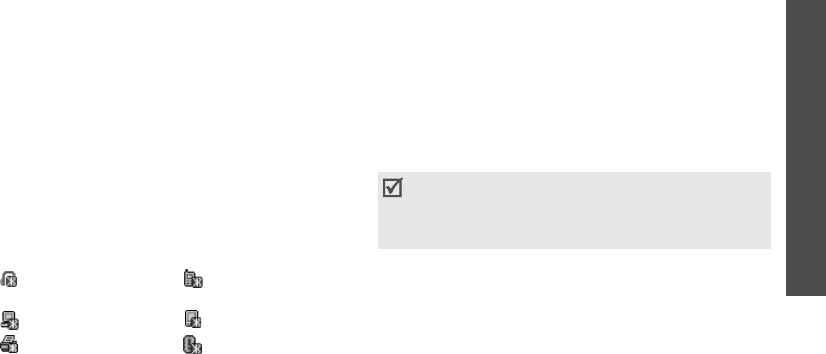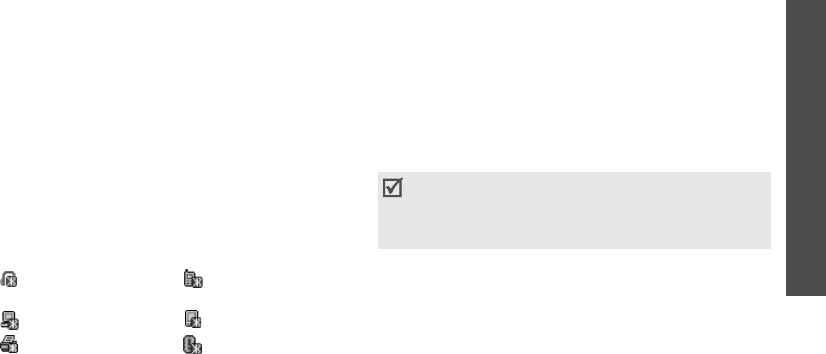
Menu functions
Settings
(Menu 9)
81
•
Secure mode
: determine if the phone asks for
your confirmation when other devices access your
data.
•
Bluetooth services
: display available Bluetooth
services.
Searching for and pairing with a Bluetooth
device
1. From the Bluetooth setting options, select
My
devices
.
2. Select
Search new device
.
If you have searched for devices before, the phone
displays
More devices
along with the devices you
have searched for previously. To search for new
devices, select
More devices
.
After searching, a list of devices to which you can
connect displays. The following icons indicate the
kind of device:
The colour of the icon indicates the status of the
the device:
• Grey for unpaired devices
• Blue for paired devices
• Red for devices that are currently connected to
your phone
3. Select a device.
4. Enter a Bluetooth PIN code and press <
OK
>.
This
code is used just once and you don’t need to
memorise it.
When the owner of the other device enters the
same code, pairing is complete.
Using device options
1. From the device list, scroll to a device you want.
2. If your phone didn’t find Bluetooth services for the
selected device, press <
Select
>.
• Hands-free or
headset
• Mobile phone
• Computer • PDA
• Printer • Unknown device
Some devices, especially headsets or hands-free
car kits, may have a fixed Bluetooth PIN, such as
0000
. If the other device has a code, you must
enter it.