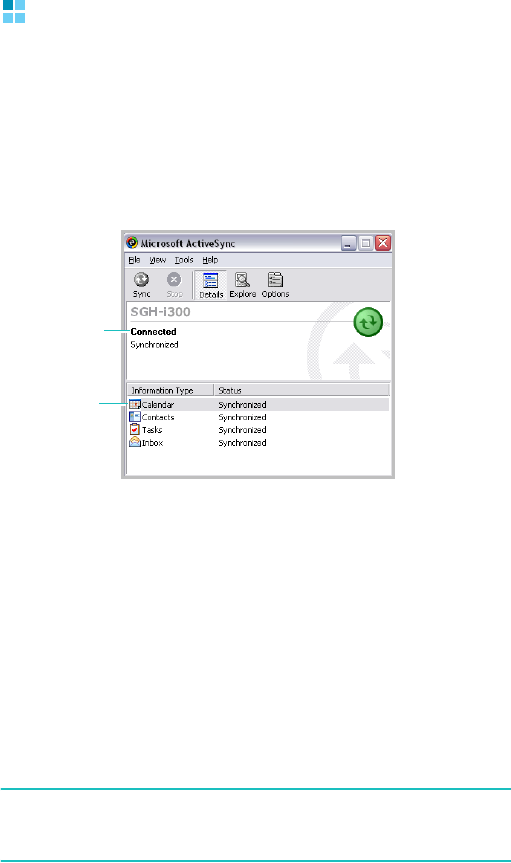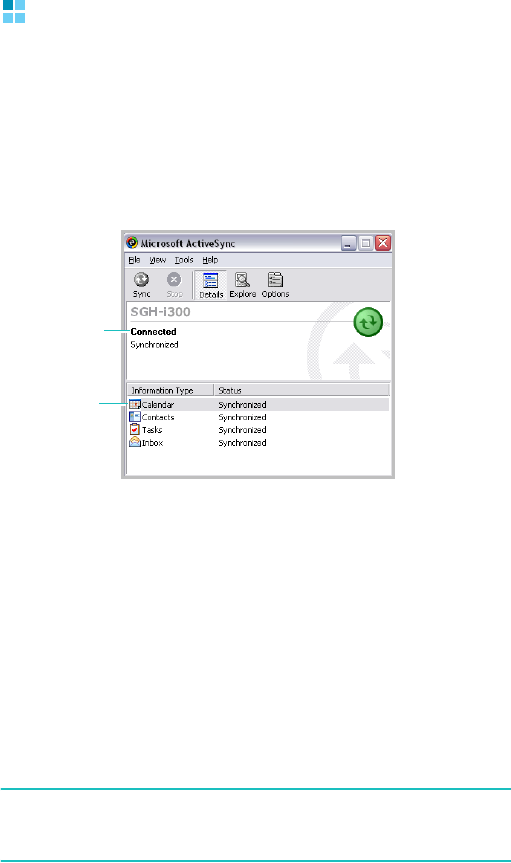
Synchronisation
58
Synchronising information
1. Connect your phone to your computer.
For more information on connecting the phone and the
computer, see page 56.
2. The ActiveSync screen on your computer automatically
appears and synchronisation starts.
Once the synchronisation is completed, the phone stays
connected to the computer. If any change is made,
ActiveSync automatically begins synchronisation. You can
start synchronisation at any time by pressing the
Sync
soft
key. To stop synchronisation, press the
Stop
soft key.
Open the file directory on the phone by clicking
Explore
from the Microsoft ActiveSync window. You can copy files
quickly and easily from the phone to the computer or vice
versa.
To break the connection, disconnect the PC data link cable
or remove the phone out of the infrared or Bluetooth range.
Note
: To synchronise Bluetooth devices with a compatible PC,
you need the Bluetooth stack for Windows XP Service
Pack 2 on your PC.
Shows the
synchronisation status.
Shows types of
information to be
synchronised.