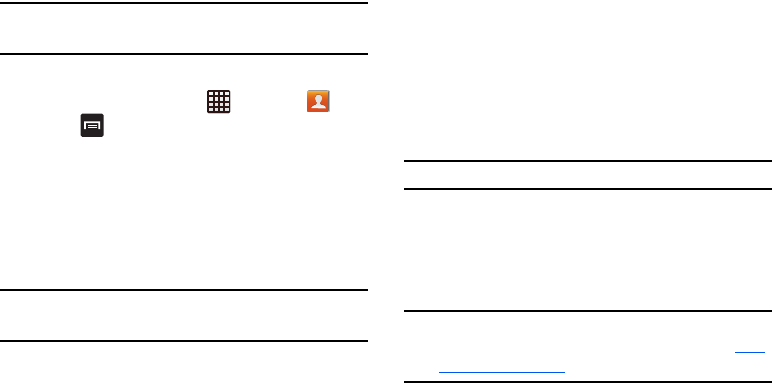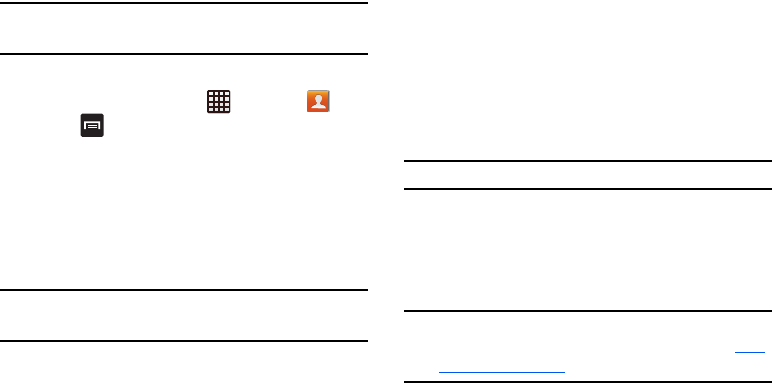
Connections 159
Sending Contacts via Bluetooth
Depending on your paired devices’ settings and capabilities,
you may be able to send pictures, contact information, or other
items using a Bluetooth connection.
Note:
Prior to using this feature, Bluetooth must first be
enabled, and the recipient’s device must be visible.
1. Verify your Bluetooth is active.
2. From the Home screen, tap ➔
Contacts
.
3. Press ➔
Import/Export
➔
Share namecard via
.
4. Tap each contact that you would like to send via
Bluetooth. A green checkmark will appear next to each
entry you select.
5. Tap
Done
.
6. Tap
Bluetooth
.
7. Select the paired device to send the contacts to.
Note:
The external Bluetooth device must be visible and
communicating for the pairing to be successful.
8. A Bluetooth share notification will appear in your
notifications list.
PC Connections
You can connect your device to a PC in various USB
connection modes using your PC data cable.
Storage
: allows you to use the onboard storage capacity of the
phone to store and upload files. This option allows your
computer to detect the phone as a removable storage drive.
Kies air
: this application allows you to sync your Windows PC
wirelessly with your phone provided they are both on the same
Wi-Fi network.
Note:
Kies Air can be downloaded from Play Store.
Kies
: allows you to manage music, movies and photos. You
can also backup precious contacts and calendars, download
apps and podcasts and automatically upgrade device
firmware. Kies conveniently syncs your life across all your
devices.
Note:
To sync your device to your PC, it is highly recommended
that you install Samsung Kies which is available at
http://
www.samsung.com/kies
(for Windows/ Mac).