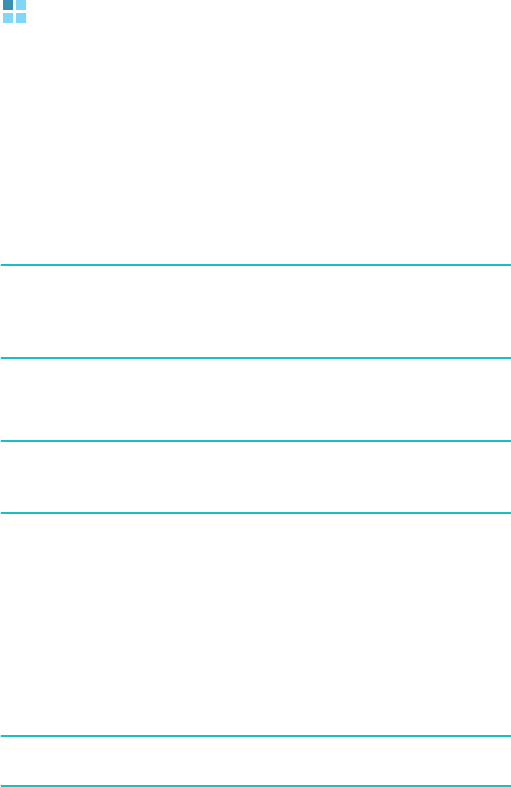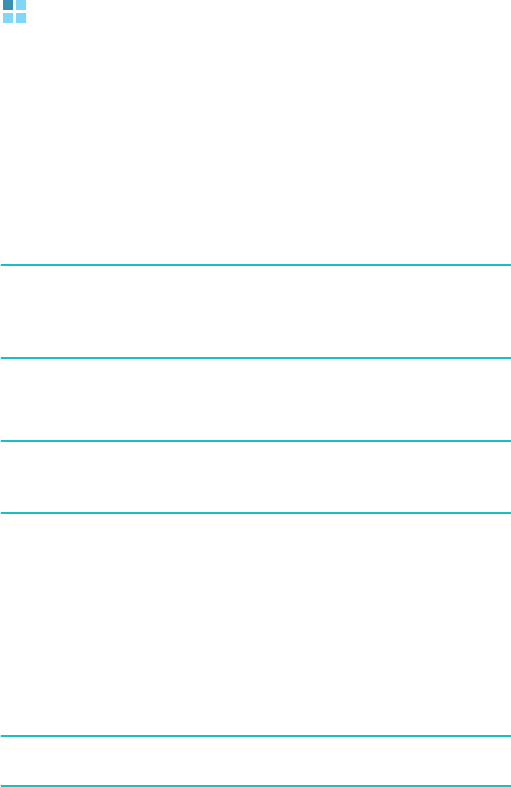
Synchronisation
45
Connecting your phone to a
computer
To connect the phone to your computer, you can use a PC
data cable or the infrared port.
Connecting with a PC data cable
Connect one end of the PC data cable to the charger/PC
data cable jack on the right of the phone and the other end
to the USB port on your computer.
Note
: USB mode of your phone must be set for ActiveSync.
Press the
Start
soft key and select
Settings
→
More...
→
Connections
→
USB
. Then change the
mode.
The connection is established and the Microsoft ActiveSync
window appears. The synchronisation automatically begins.
Note
: When an error occurs in a USB connection, activate the
DHCP Client service, or deactivate the firewall or VPN
environment.
Connecting via the infrared port
1.
Enable IR transmissions on your phone; Select
Start
→
Settings
→
More...
→
Connections
→
Beam
→
Receive incoming beams
.
2. Align the infrared ports on your phone and the
computer.
Note
: To use the infrared port, the phone’s display must be
activated.
3. From the Connection Settings window of the Windows
ActiveSync, select
Infrared Port (IR)
.