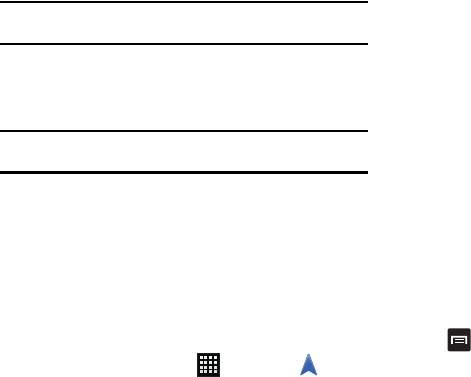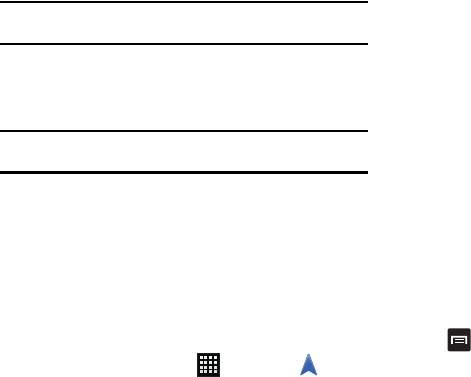
Applications 143
•
Pictures
: for downloaded pictures.
•
Ringtones
: for downloaded ringtones.
Note:
Different folders may appear depending on how your phone is
configured.
Navigation
Navigation is an internet-connected GPS navigation system with
voice guidance. You can type or speak your destination.
Note:
For voice-guided navigation, you need to install text-to-speech support
from the Android Market.
To receive better GPS signals, avoid using your device in the
following conditions:
•
inside a building or between buildings
•
in a tunnel or underground passage
•
in poor weather
•
around high-voltage or electromagnetic fields
•
in a vehicle with tinted windows
Launching Navigation
1. From the Home screen, tap ➔
Navigation
.
2. Read the Navigation information page and tap
Accept
to
continue or
Don’t Accept
to exit.
3. Select one of the following SHORTCUTS:
• Speak Destination
: allows you to speak your destination.
• Type Destination
: allows you to use the keypad to enter your
destination.
•Go home
: displays route from your current location to the preset
home address.
•
Map
: displays map with your current location at the center.
• Recent Destinations
: allows you to access information on
previous destinations you have used.
You can also access the following additional tabs at the top
of the screen:
•STARRED
: allows you to keep a list of favorite destinations,
locations, restaurants, etc. Just tap a starred item to get
directions.
•
CONTACTS
: displays a list of all of your contacts that have
addresses listed.
Navigation Options
ᮣ
The map displays with your location in the center. Press
for the following options:
• Route and alternates:
displays the entire route on the map and
allows selection of route options (Avoid highways, Avoid tolls), travel
time for the various routes, and the directions list.
• Directions list:
provides turn-by-turn written instructions.