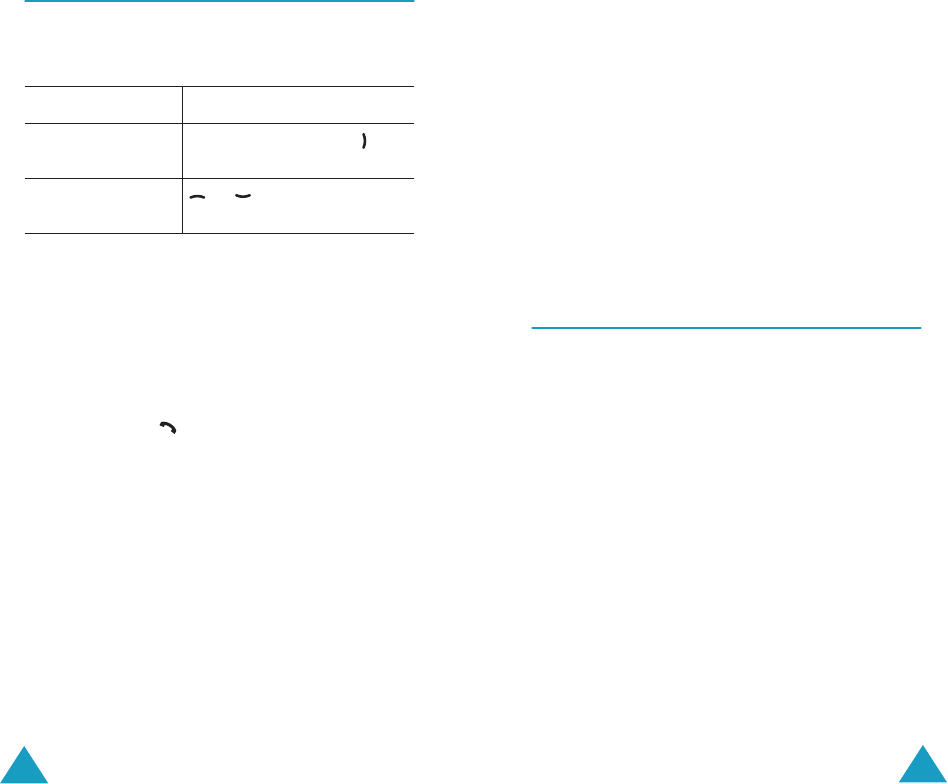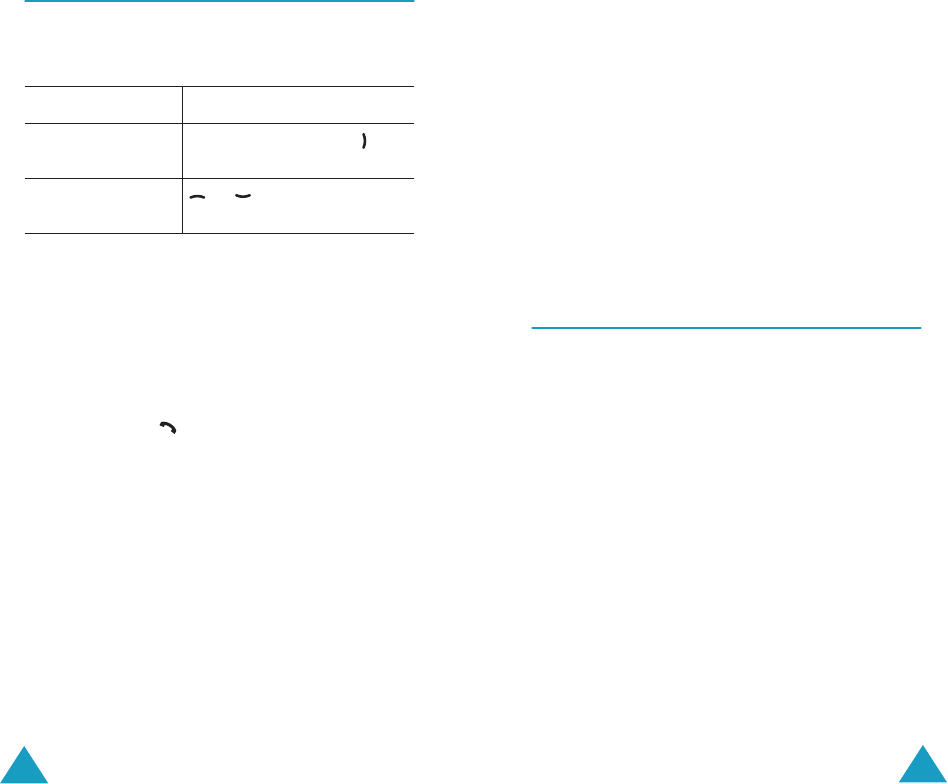
Phonebook
34
Using Phonebook Entry Options
While accessing any Phonebook entry, press the
Options soft key to access the options for the
entry.
The following options are available:
Paste: allows you to paste the number into the
normal dialling mode. Use this option to dial a
number similar to one in Phonebook, such as a
different extension in the same office.
Use the C key to change the number as required;
see page 22 for further details. When you are ready
to dial, press the key.
Edit:
allows you to edit the name and number.
Select
One Entry
to change one number for the
selected name. If you change the name, the
number is saved separately. Select
All Entry
to
change the name of the entry.
Delete: allows you to delete the name and number
from Phonebook. You are asked to confirm that you
wish to delete the name and number by pressing
the Yes soft key.
Copy: allows you to copy the number to another
location. Use this option to store a number similar
to one already in the memory; once copied, edit the
number and store it in Phonebook.
To Press the
select the
highlighted option
Select soft key or the key.
highlight a
different option
or key until the option
you want highlights.
Phonebook
35
Caller Group: allows you to organise your
Phonebook entries in caller groups so that the
phone alerts you in a specific way when a person
from one of your groups calls you. Select one of the
ten groups available.
To remove an entry from a group, select the No
Group option.
For further details about how to change caller group
properties, see page 37.
Add Entry: allows you to add a new number to the
currently selected name.
Searching for a Number in
Phonebook
After storing numbers in Phonebook, you can
search for them in two ways; by name and by caller
group.
Searching for a Number by Name
1. When the idle screen displays, press the Name
soft key.
2. Press the Select soft key when Search
highlights. You are asked to enter a name.
3. Enter the first few letters of the name that you
want to find.
The Phonebook entries are listed, starting with
the first entry matching your input.