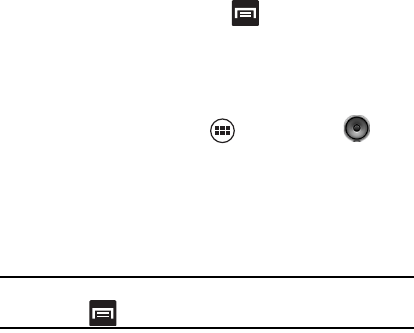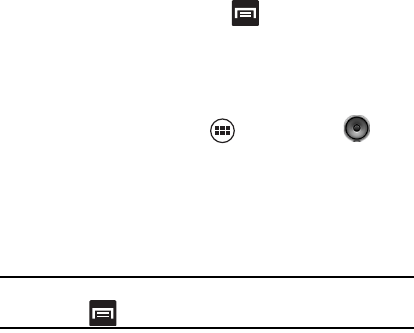
Multimedia 142
•
Delete
: permanently delete the current song from storage.
•
Sound effects
: lets you turn on the sound Equalizer and adjust the
settings.Tap the slider to turn on, tap the drop-down box to select a
preset setting or drag the adjustment sliders.
Using Playlists
Playlists are used to assign songs to a list of preferred media which
can then be grouped into a list for later playback. These Playlists can
be created via either the handset’s Music player options menu or from
within a 3rd party music application (such as Windows Media Player)
and then downloaded to the handset.
Create a Playlist
1. While in the Music player, press .
2. Tap
Add to playlist
➔
New
.
3. Type a name for this playlist in the field and tap
Save
.
Add Music to a Playlist
To add files to a playlist:
1. From the Home screen, tap (
Applications
)
➔
(
Music
).
2. Tap a library category at the top of the screen (Artists, Albums,
Songs or Playlists) to view the available music files.
3. Touch and hold a song and tap Add to playlist.
4. Tap a playlist. The song is added to the playlist.
Note:
You can also add the currently playing song to a playlist by
pressing and tapping
Add to playlist
.