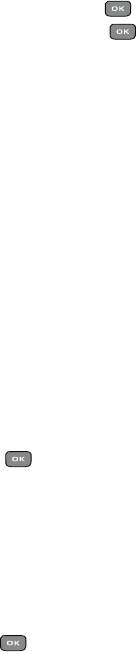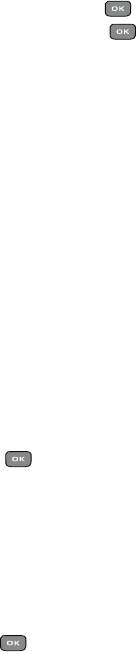
50
To add a text message
15.
Highlight Message and press the key.
16. Enter your message and press the key.
17. To change the Subject or Message, select a category and press the
Options soft key. Highlight Edit to edit the item.
18. To change the image or sound, select a category and press the Options
soft key. Depending on the category selected, highlight Change to replace
the item.
19. When you finish creating the message, press the Send To soft key and
select one of the following options:
• Recent recipients: allows you to select a number or an address from the last
20 destinations you entered.
• Phonebook: allows you to enter the phone number you want from your
phonebook.
• New recipient: allows you to manually enter a phone number or email address.
• My Album: allows you to send the message to My Album.
• My Journal: allows you to send the message to My Journal.
The number or addresses selected displays in the To text box.
20. If you selected more than two recipients, press the Options soft key for the
following options:
• Add recipients: allows you to add additional recipients to this message.
• Change recipient: allows you to change the To, Cc, or Bcc additional
numbers.
21. Press the Send key. Your phone sends the Picture message.
Voice Note
In this menu, you can record a voice note up to one minute long and then
immediately send it via Picture Messaging.
Creating and sending a Voice note
When you access this menu, a timer displays on the screen.
1. In Idle mode, press the Menu soft key to access the Menu mode.
2. Using the Navigation keys, scroll to the Voice note icon. Press the Select
soft key or the key to enter the menu.
3. Press the Record soft key to begin recording.