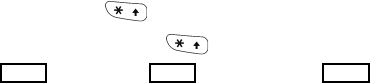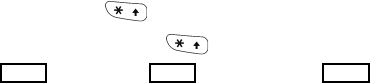
Entering Text
33
3. Shift/Sym key: Toggles the text input mode between upper and lower
case. Hold Alt and press this key to open the Symbols page and
access symbols and other character sets.
4. Alt key: Allows you to enter characters displayed at the top of the
QWERTY keys, for example: $, @, #, !
5. Space key: Inserts a space.
6. Enter key: Moves the insertion point to the next line in a message.
7. Right Soft key: Allows you to select soft key actions or menu items
corresponding to the bottom right line on the display screen.
8. Backspace key: Deletes the character in front of the cursor.
Using the Keypad
Your phone keypad has the following text input modes:
Alphabet modes (ABC, abc, Abc): Let you enter letters by pressing a
letter key multiple times until the desired character displays. You can
select all upper case, all lower case, or initial capital format.
T9 Input modes (T9EAb, T9EAB, T9Eab): Let you enter words with one
keystroke per letter by comparing keystrokes to a linguistic dictionary to
determine the word.
Number mode: Allows you to enter series of numbers.
Symbol mode: Allows you to enter symbols and special characters.
When you are in a field that allows characters to be entered, the text input
mode indicator appears near the top right corner of the display.
To change the text input mode:
Press and hold
[]
to switch between T9 and Alphabet modes.
In Alphabet mode, press
[]
to cycle between Initial Capital
, Upper Case and Lower Case modes.