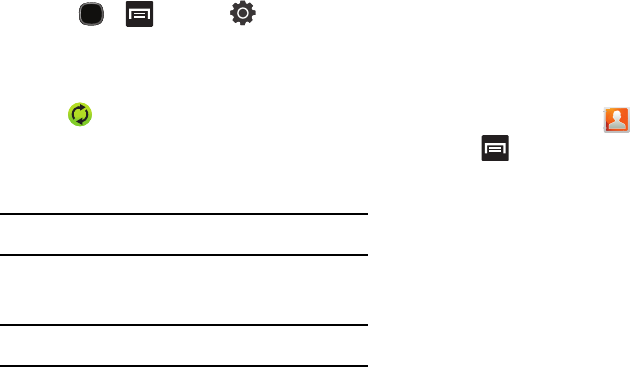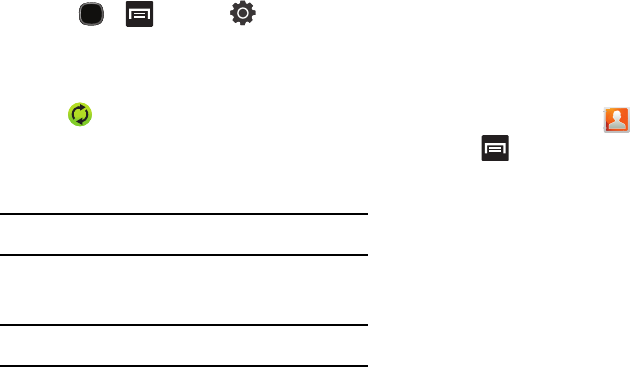
Contacts 75
1.
Press and then tap
Accounts and
sync
.
2. Locate the email account containing the contacts you wish
to synchronize.
3. Tap within the adjacent account field to reveal the
account’s synchronization settings screen.
4. To synchronize Contacts, tap
Sync Contacts
. A green
checkmark indicates the feature is enabled.
Note:
The process of updating your Contacts can take several minutes. If after
10-20 minutes, your list has not been updated, repeat step 2-3.
5. Your
Contacts
tab then reflects any updated Contact
information.
Note:
Syncing of contacts requires you are logged into your Gmail and
Corporate accounts via the device.
Display Options
The Display options menu allows you to choose whether to display
contacts saved to the Phone, SIM, external source or all; select
the categories of contacts to display; and configure how contacts
are displayed.
1. From the Home screen, tap .
2. Press and then tap
More
Display options
. Configure
any of the following options:
• Only contacts with phones
allows you to display only those
contacts containing phone numbers.
• Sort by
defines how the current list of Contacts are sorted:
Given
name
or
Family name
.
• Display contacts by
defines how the current list of Contacts are
listed:
Given name first
(ex: Steve Smith) or
Family name first
(Smith, Steve).
•
Select contacts to display
allows selection of the location of
contacts to display.
3. Tap
Done
.