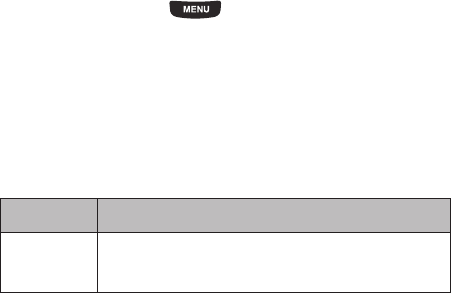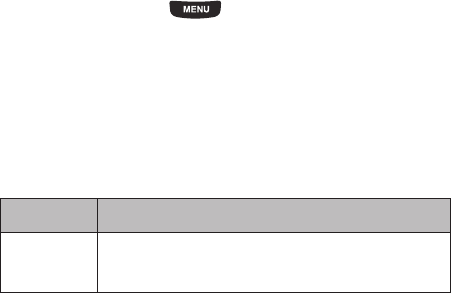
Applications 132
4.
Select one of the following options:
•Add
: allows you to add another location. While traveling you can select another World clock to represent the time zone where
you are located.
•Delete
: allows you to remove the selected entry.
• Set as second clock
: this option displays after you add more than two time zones.
•Back
: displays the previous menu or screen.
Converter
The conversion menu provides the following conversion categories:
– Currency
– Length
– Weight
– Volume
– Area
– Temperature
To convert a currency, length, weight, volume, area, or temperature, do the following:
1. From the Home screen, press then touch
Applications
➔
Convertor
.
2. Select the category that you want to convert.
3. Enter the quantity you want converted in the empty field.
4. Touch the pull-down box to the right of the empty field and select the conversion type (for example, if you are
converting currency, use the pull-down to select the type of currency to convert to).
A table of conversions displays.
5. Depending on what you are converting, different options display such as:
Screen Options
Currency
View rate
: displays a currency rate table.
Reset
: allows you to reset to the original currency values.