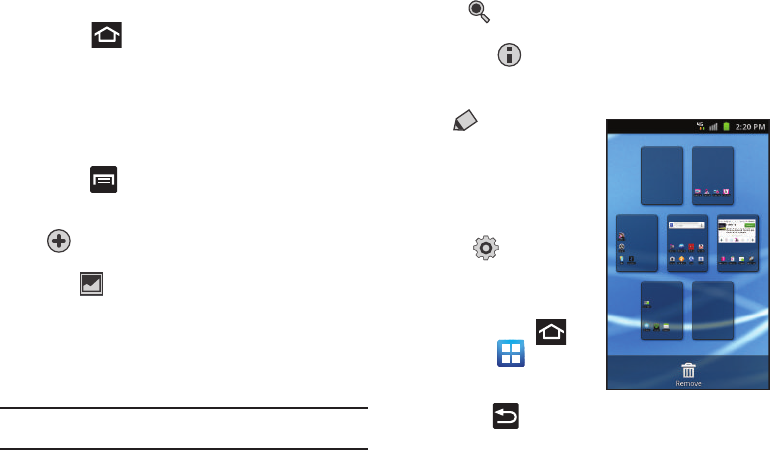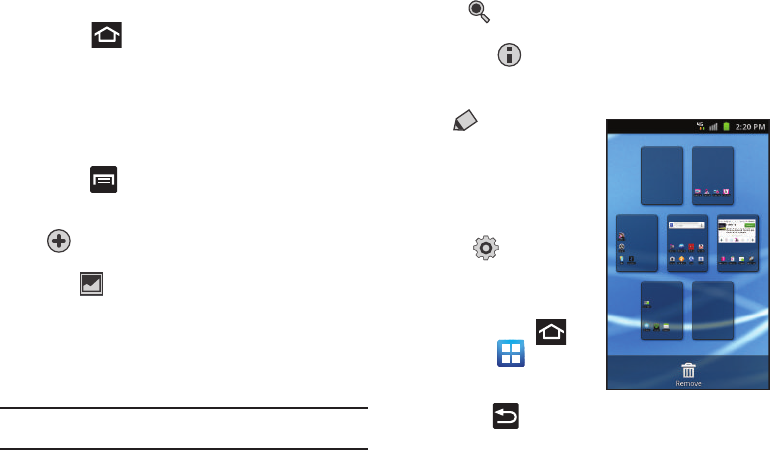
Understanding Your Device 28
Home Key
The
Home
key ( ) takes you back to your Home screen
(#4 of the 7 available screens).
ᮣ
Press and hold to launch the Recent apps/Task manager
screen. For more information, refer to “Accessing
Recently-Used Applications” on page 37.
Menu Key
The
Menu
key ( ) activates an available menu function for the
current screen or application. When on the Home screen, the
following menu options are available:
•
Add
( ) adds one of the following functions to a selected screen:
Widgets, Shortcuts, Folders, and Wallpapers.
•
Wallpaper
( ) lets you to customize the current screen’s
wallpaper image by choosing from either Gallery, Live Wallpaper or
Wallpaper gallery).
–
You can obtain images from either your Pictures folder, from any of the
available images within the device’s Wallpaper gallery, or from the
animated Live Wallpapers.
Note:
Wallpapers supports the following image types: JPEG, PNG, GIF, BMP,
and WBMP.
•
Search
( ) displays the Google Search box that you can use to
search for a key term both on the phone and online.
•
Notifications
( ) allows you to expand popup notifications area to
provide more detailed information about the current on-screen
notification icons.
•
Edit
( ) allows you to add or
remove extended screens from
your device. You can have up to
six extended screens (one Home
screen and six Extended
screens).
•
Settings
( ) provides quick
access to the device’s settings
menu.
–
The Settings menu can also be
accessed by pressing and
then tapping
➔
Settings
.
Back Key
The
Back
key ( ) returns you to the previously active screen.
If the on-screen keyboard is currently open, this key closes the
keyboard.