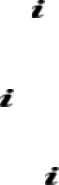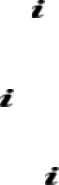
Messaging
83
Draft
This menu option allows you to create a message and
save it as a draft to send at a later time.
Write New
This menu option allows you to create a new picture
message and then send it to multiple destinations.
Creating and Sending a Picture Message
1. Enter the subject of your message and press the
OK
soft
key or key.
For further details about entering characters, see page 40.
2. When Add here highlights, press the Options soft key
or key and add the message contents using one of
the following options:
•
Add
text
: enter the message text and press the
OK
soft
key or key.
•
Add picture
: allows you to add a photo stored in the
Graphics
folder (
Menu 8.3
). You can add downloaded
images if they are in correct format and your service
provider supports them.
•
Add sound
: allows you to add a sound file. Select
Record
to record a new voice memo or
Sound list
to add one of
the voice memos stored in the phone. You can add
downloaded sounds if your service provider supports
them.
•
Send
: allows you to send the message. Use this option
when you have finished creating the message.