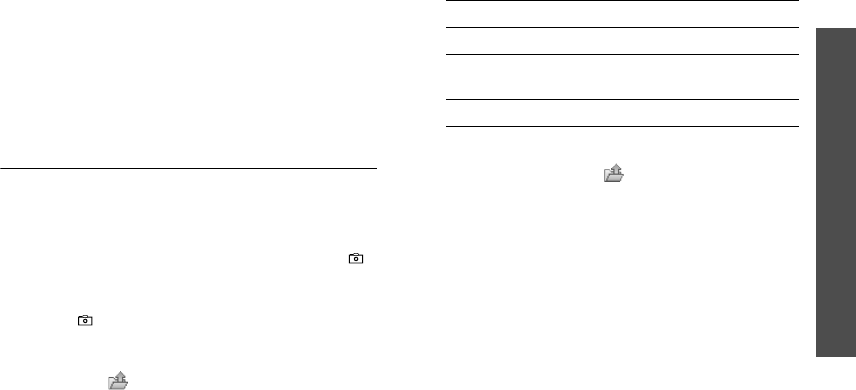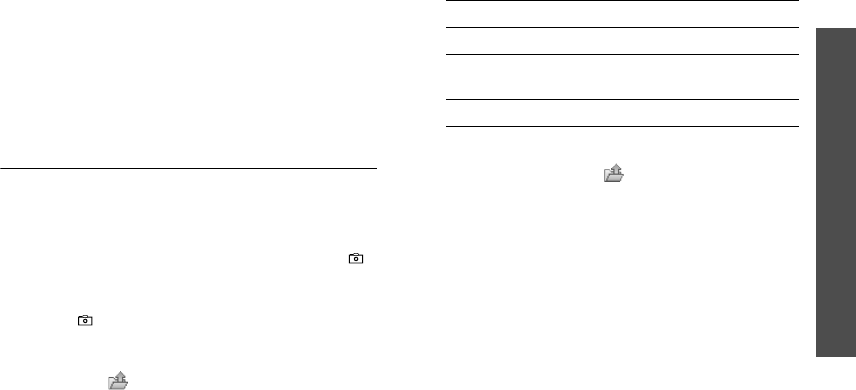
65
Menu functions
Camera
(Menu 8)
•
Viewfinder
: return to Capture mode.
•
View
: access one of the multi-shot photos.
•
Send
: send the file via MMS, e-mail, File
messenger, or Bluetooth.
•
Delete
: delete the file.
•
Set as
:
set the photo as your wallpaper for the
idle screen or as a caller ID image for a Contacts
entry.
•
Go to Photos
: access the
Pictures
folder.
p. 54
•
Rename
:
change the file name.
Recording a video
You can use your phone just like a camcorder to
record what is currently displayed on the camera
screen and save it as a video file. The camera will
produce 3GP video clips.
1. access the
Camera
menu or press and hold [ ]
in Idle mode.
2. Press [
1
] to switch to Record mode.
3. Press [ ] to switch between the front lens and
the rear lens.
4. Make any desired adjustments.
• Press < > to access camera options.
next section
• Use the keypad to change the camera
settings or switch to other modes.
p. 66
5. Press [Centre] to start recording.
To pause, press <
Pause
>.
6. Press [Centre] to stop recording. The video
automatically saves in the
Videos
folder.
Using camera options in Record mode
In Record mode, press < > to access the
following options:
•
Record
: record a video.
•
Take photo
: switch to Capture mode.
•
Switch camera
: switch between the front lens
and the rear lens.
•
Go to Videos
:
display the video clips stored in
the
Videos
folder.
•
Effects
:
change the colour tone of the image.
•
Zoom
/
Hide zoom
: display or hide the zoom
control bar.
•
Brightness
/
Hide brightness
: display or hide
the brightness control bar.
7.
To Press
use video options <
Options
>.
p. 66
delete the video clip <
Delete
> and then
<
Yes
>.
return to Record mode [Centre].
Z150.book Page 65 Friday, April 21, 2006 4:02 PM