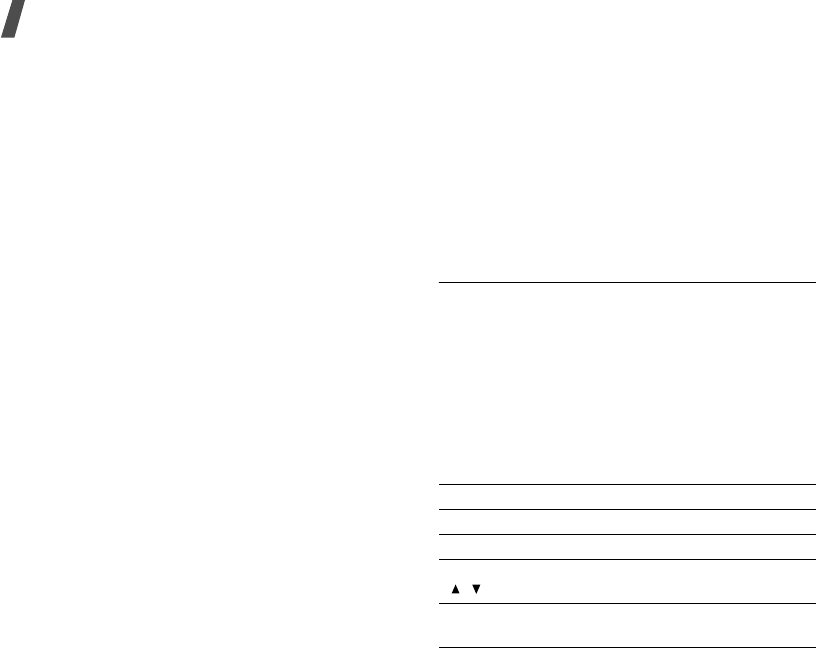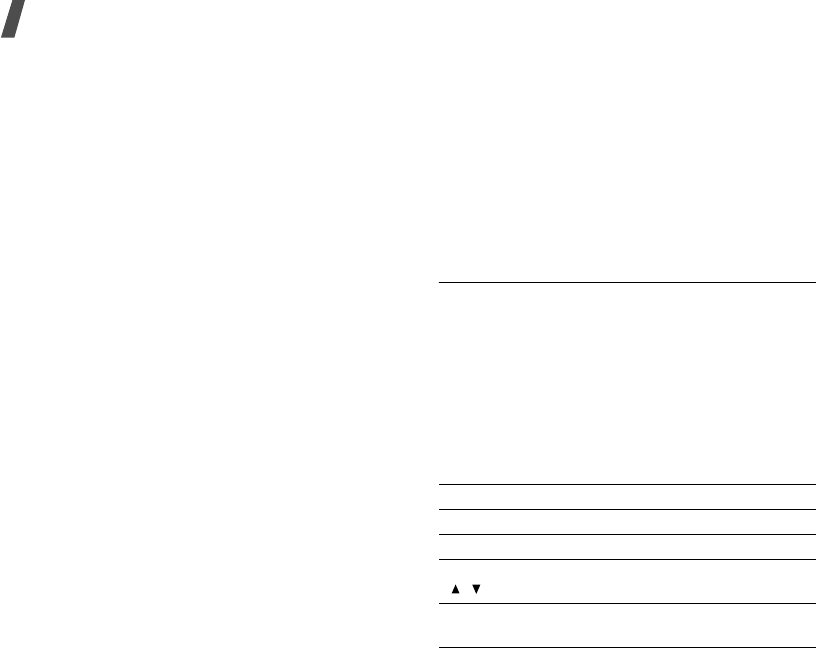
Menu functions
58
Using music options
From the music list, press <
Options
> to access the
following options:
•
Play
: play the selected file.
•
Add to play list
: add the file to the play list.
•
Send
: send the selected file via MMS, e-mail,
File messenger, or Bluetooth.
•
Hidden from Bluetooth
/
Visible to Bluetooth
:
hide the file so that other Bluetooth devices
cannot access it, or share the file with other
Bluetooth devices.
•
Set as ringtone
: set the file as your ringtone
for voice calls or video calls.
•
Set as caller ID
: set the file as a ringtone for a
Contacts entry.
•
Activate key
: get a new licence key when the
key for the selected DRM file expires.
•
Reactive key
: get another licence key even
when the key for the selected DRM file has not
expired.
•
Move
: move the file to another folder.
•
Copy
: copy the file to another folder.
•
Delete
: delete the selected file or all files.
•
Rename
: change the file name.
•
Lock
/
Unlock
: lock the file to prevent it from
being deleted, or unlock the file.
•
New folder
: add a new folder.
•
Details
: access the file properties.
•
Memory status
: access the memory
information for each folder in
File manager
.
•
Key management
: manage licence keys you
have acquired.
Downloading music files
1. Select
More music
. You are connected to the
website preset by your service provider.
2. Search for the file you want and follow the
onscreen instructions to download it.
Sounds
Use this menu to access voice memos you have
recorded, and sound clips you have downloaded,
received in messages, or imported from your
computer.
Playing a sound clip
1. Select a sound folder.
2. Select a sound clip.
For a voice memo, see
Voice recorder
.
p. 37
During playback, use the following keys:
Key Function
Left Returns to the previous file.
Right Skips to the next file.
Up/Down/
/
Adjusts the volume.
Centre Allows you to send the selected file to
other people.