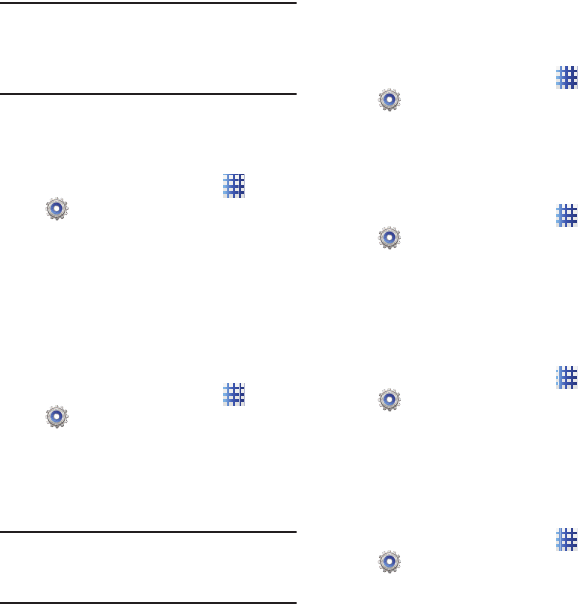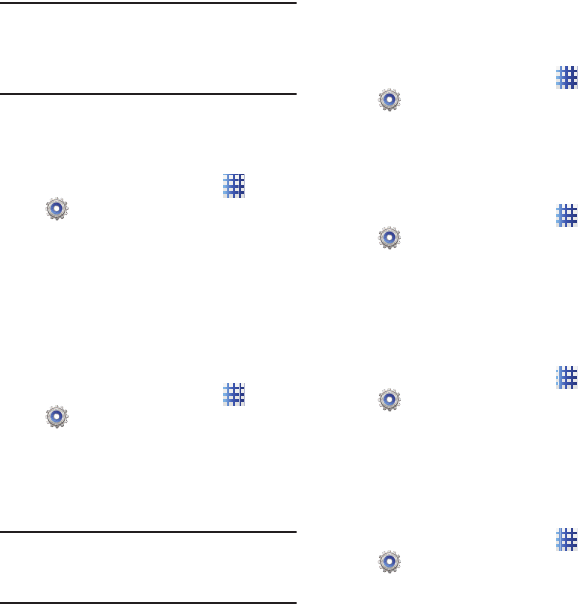
92
Tip:
You can also set songs as ringtones for all
calls, or for a selected contact. For more
information, see “Setting a Song as a
Ringtone or Alarm Tone” on page 68.
Device Vibration
Choose a vibration pattern to use when vibration
is enabled.
1. From the Home screen, touch
Apps
➔
Settings
➔
Sound
➔
Device Vibration
.
2. Touch a pattern to select it. As you touch
patterns, a sample plays.
3. Touch
Create
to create a Device Vibration
pattern.
Device Notifications
Choose a default sound to play for notifications,
such as for new messages and event reminders.
1. From the Home screen, touch
Apps
➔
Settings
➔
Sound
➔
Default
notifications
.
2. Touch a sound to select it. As you touch
sounds, a sample plays.
3. Touch
OK
to save the settings.
Tip:
You can also set songs as ringtones. For more
information, refer to “Setting a Song as a
Ringtone or Alarm Tone” on page 68.
Vibration when ringing
When enabled, vibration and rings at the same
time.
Ⅲ
From the Home screen, touch
Apps
➔
Settings
➔
Sound
➔
Vibrate when
ringing
to turn vibration On or Off.
Keytones
Keytones are sounds that play when you touch
keys on the Phone keypad.
1. From the Home screen, touch
Apps
➔
Settings
➔
Sound
.
2. Touch
Keytones
to turn key sounds On or
Off.
Touch sounds
Touch sounds play when you touch items on the
screen, such as when making a selection.
1. From the Home screen, touch
Apps
➔
Settings
➔
Sound
.
2. Touch
Touch sounds
to turn sounds On or
Off.
Screen lock sound
Screen lock sound plays when you lock or unlock
the screen.
1. From the Home screen, touch
Apps
➔
Settings
➔
Sound
.
2. Touch
Screen lock sound
to turn sounds On
or Off.