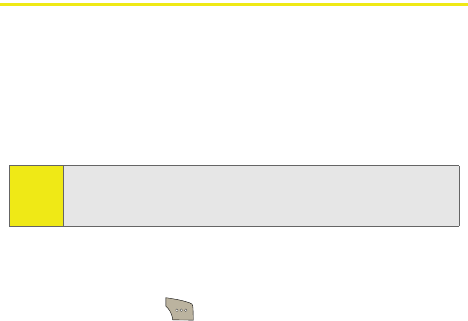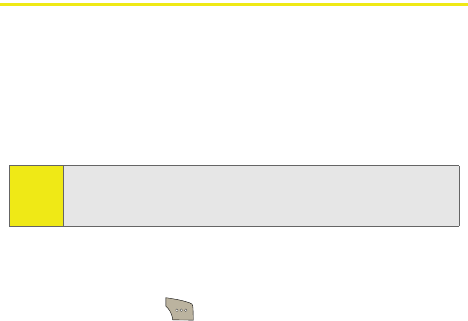
46 Section 2A: Your Phone: The Basics
Entering Text
Selecting a Character Input Mode
Your phone provides convenient ways to enter words, letters,
punctuation, and numbers whenever you are prompted to
enter text (for example, when adding a Contacts entry or
when using Sprint Mail and SMS Text Messaging).
To change the character input mode:
1. When you display a screen where you can enter text,
press Options ( ) to change the character input
mode.
2. Select one of the following options:
Ⅲ T9(English) to enter text using a predictive text
entering system that reduces the number of keys
that need to be pressed while entering a word
(see page 47). This mode allows you to enter words
with only one keystroke per letter.
Ⅲ Alpha to cycle through the alpha characters
associated with the letters on the keypad
(see page 49).
Ⅲ Symbol to enter symbols such as punctuation marks
(see page 51).
Ⅲ Number to enter numbers by pressing the numbers
on the keypad (see page 51).
Ⅲ Preset Msg to enter preprogrammed messages (see
page 51).
Tip:
If the character modes do not appear after pressing the right
softkey, try entering a single character in the entry field and
then pressing the right softkey again.