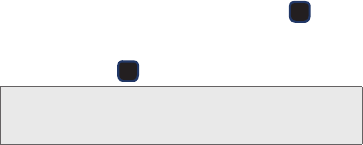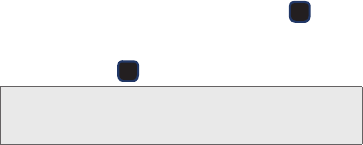
98 2I. Camera
Ⅲ Assign to assign the picture as a Picture ID or
Screen Saver.
Ⅲ Erase to delete the picture you just took.
Ⅲ Review Album to go to the My Photos & Videos
folder where you can review your saved pictures.
Assigning Pictures
After taking a picture, assign it as a screen saver or as
a picture ID for a Contacts entry.
1. Take a picture. (See steps 1–3 on page 97.)
2. With the picture displayed, press OPTIONS
(right softkey)
> Assign, and select an option.
Ⅲ Picture ID to assign the picture to either a Contacts
entry,
Unsaved Numbers, or to a Private/Unknown
number. Highlight an entry and press to
assign the picture.
Ⅲ Screensaver to assign the picture as a screen
saver. Press to assign the picture.
Camera Mode Options
When the phone is open and in camera mode, press
OPTIONS (right softkey) to display additional camera
options:
ⅷ MODE to select a cameras mode: Camera or
Camcorder. To switch to video mode. (See
“Recording Videos” on page 101.)
ⅷ SHOOTING MODE to select the picture mode. Choose
from the following:
Ⅲ Single Shot to take a single image.
Ⅲ Continuous to take multiple shots. (See “Taking
Multiple Shots” on page 100.)
Ⅲ Mosaic to take a series of pictures and then
combine them into a single image.
Ⅲ Panorama to take multiple images and have them
combined to create a panoramic image.
Ⅲ Night Shot to take a photo in low light conditions.
ⅷ RESOLUTION to set the picture’s resolution (2M, 1.3M,
High, Med, and Low).
Tip: You can also assign pictures from the My Photos &
Videos
menu. See “In Phone Folder and microSD Card
Options” on page 103.
M570.book Page 98 Thursday, June 10, 2010 12:00 PM