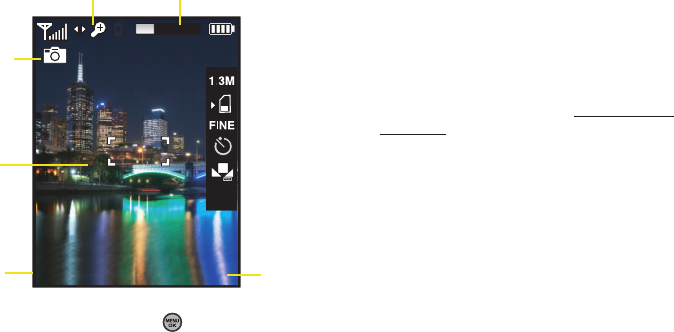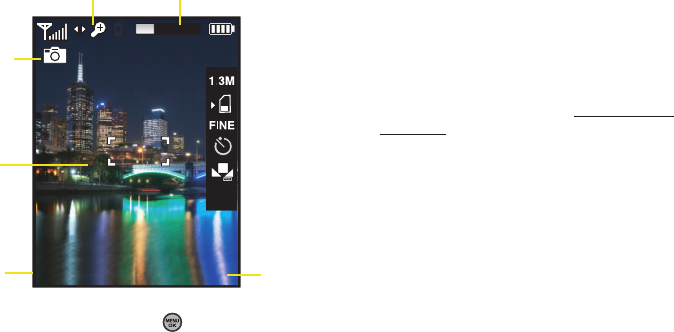
110 Section 2K. Camera
3. Press Capture (left softkey), , or the camera
button until the shutter sounds. (The picture will
automatically be saved in your selected storage
area.)
Ⅲ To return to camera mode to take another picture,
press the camera button.
4. Once you’ve taken your picture, press Options (right
softkey) for more options:
Ⅲ Send Pic/Video to send the picture to up to 10
contacts at one time. (See page 120 for details.)
Ⅲ Camera Mode to return to the camera to take
additional pictures.
Ⅲ Upload to upload the picture you just took to the
Sprint Picture Mail Web site (
www.sprint.com/
picturemail). Depending on your settings, you may
be prompted to accept a data connection.
Ⅲ Assign to assign the picture as a Picture ID, Screen
Saver, or Incoming/Outgoing Calls.
Ⅲ Erase to delete the picture you just took.
Ⅲ Order Prints to upload your image to a third party
service that will then provide hard copy prints.
Ⅲ Post to Service to upload your image to a third party
online service.
Ⅲ Review Album to go to the My Albums folder where
you can review your saved pictures.
CaptureCapture
OptionsOptions
0
1
Display
Image
Image Saved
Camera
Options
Capture
Function
Zoom
Sprint M630.book Page 110 Thursday, January 8, 2009 10:33 AM