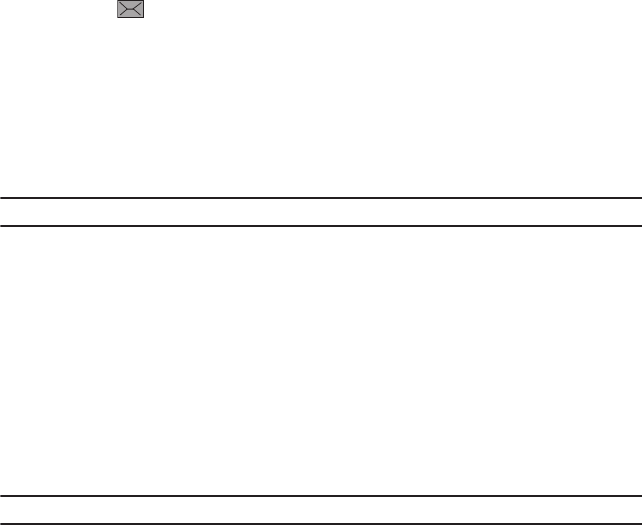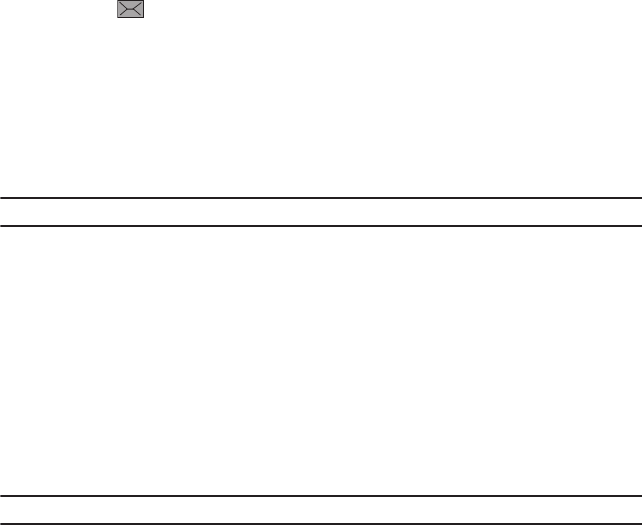
Messages 66
Text Messages
Short Message Service (SMS) allows you to send and receive short text messages to and from other mobile
phones.
The Message icon ( ) displays when you receive a new text message. When the memory is full, the message
icon flashes on your phone and you cannot receive any new messages. You must delete a message before you can
receive additional messages.
ᮣ
Use the
Delete
option in each message box to erase obsolete messages.
Create new message
In this menu, you can write and send a text message.
Creating a Simple Text Message
1. From the Home screen, open the Widget tray and tap the
Messaging
widget, then tap
New message
.
Tip:
Tilting the phone to a horizontal position displays a QWERTY keyboard.
– or –
From the Home screen, touch
Quick List
➔
Messaging
➔
New message
.
2. Touch the
To
field and select one of the following:
• Recent recipients
: select a number or an address from the last 10 destinations you entered.
•Contacts
: select the phone number you want from the Contacts list.
• Email address
: enter an email address.
3. Tap the screen to display the keyboard and create your message.
– or –
Press and hold the T9 key until the Keypad settings screen displays, then select the type of keyboard and
orientation you want. Options are: Qwerty Keypad, 3x4 Keypad, 5x3 Keypad.
Tip:
You can also change the Language by touching Writing language, then selecting the language.