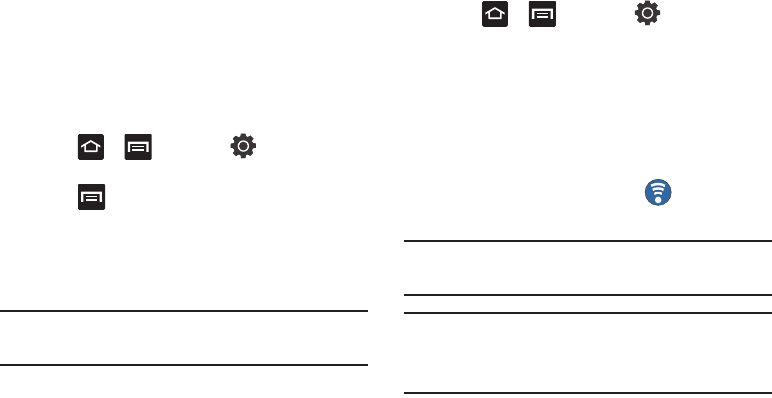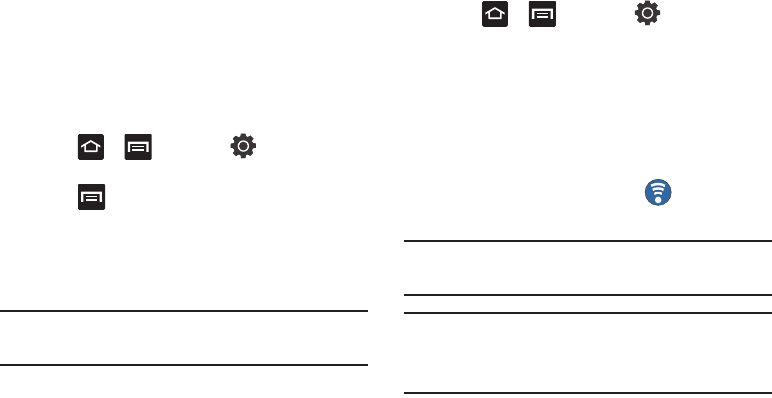
165
Wi-Fi Advanced Settings
The Wi-Fi settings - Advanced menu allows you to set up many of
the device’s Wi-Fi services, including:
•
Setting the Wi-Fi sleep policy
•
Viewing the device’s MAC Address
•
Configuring use of either a DHCP or Static IP
To access the Wi-Fi Advanced Settings menu:
1. Press ➔ and then tap (
Settings
) ➔
Wireless and network
➔
Wi-Fi settings
.
2. Press and then tap
Advanced
.
Mobile AP
This feature allows you to turn your phone into a Wi-Fi hotspot.
The feature works best when used in conjunction with HSPA+
(4G) data services (although 3G service can also be used).
Important!:
The Mobile AP service can not be active at the same time as
Wi-Fi. Please close your Wi-Fi connection prior to launching the
Mobile AP service.
To activate the Mobile AP service:
1. Press ➔ and then tap (
Settings
) ➔
Wireless and network
➔
Mobile AP
.
2. Tap
Mobile AP
and place a checkmark in the adjacent field
to activate the service.
3. Tap
OK
to continue with the activation.
4. Write down the Network SSID name. This name is
generally
AndroidAPXXXX
.
5. Confirm the Mobile AP service icon appears at the
top of the screen.
Note:
By default, the connection is open and not secured. It is recommended
that you access the Mobile AP settings and create a secure connection
by using a password for communication.
Note:
Using your 4G service and Mobile AP Hotspot drains your phone’s
battery at a much faster rate than when using any other feature
combination.
The best way to keep using the phone as a hotspot is to have it
connected to a power supply.