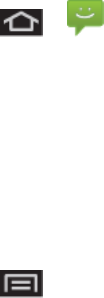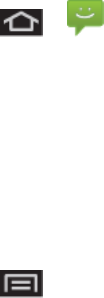
Accounts and Messaging 64
5. Review your message and tap Send.
Send a Multimedia Message (MMS)
When you need to add a little more to a text message, you can send a multimedia message
(MMS) with pictures, voice recordings, audio or video files, contact cards (vCard), or
appointments (vCalendar).
Composing MMS messages is exactly the same as composing text messages, except that you
attach a picture, a video, or an audio file to the message.
1. Press > > New message.
2. Tap the To field and enter a Contact's name, a mobile phone number, or an email
address. As you enter text and numbers, matching contacts appear onscreen.
3. If applicable, tap an available matching recipient or continue entering the phone number
or email address.
4. Tap the Type to compose field and enter your message.
5. Press and tap Attach.
6. Select a multimedia attachment type:
Pictures: Opens the Gallery application. Use the onscreen navigation to select the
picture you wish to send with the outgoing message. See Open Gallery for more
information.
Capture picture: Opens the camera application. Take a picture, and then tap OK to
use this image in your message. See Take Pictures for more information.
Videos: Opens the Gallery application. Use the onscreen navigation to select a
video and attach it to your outgoing message. See Open Gallery for more
information.
Capture video: Opens the camcorder application. Shoot a video, and then tap OK to
use this video in your message. See Record Videos for more information.
Audio: Opens the Select audio menu. Use the onscreen navigation to select an
audio file and tap OK.
Record audio: Opens the message recorder.