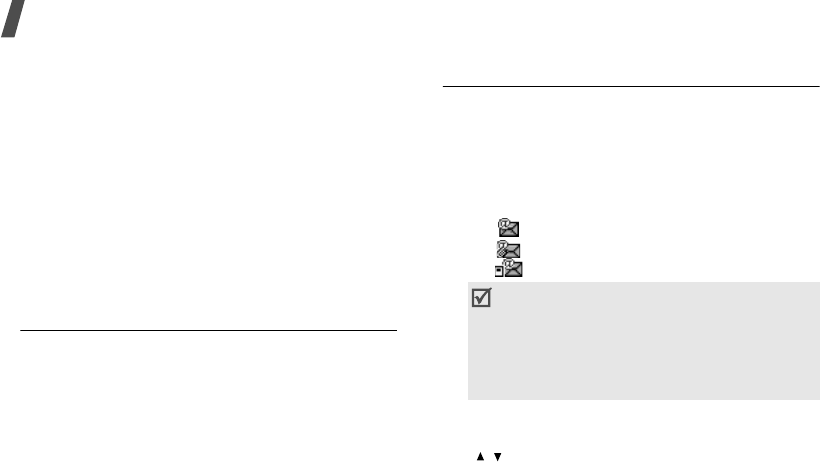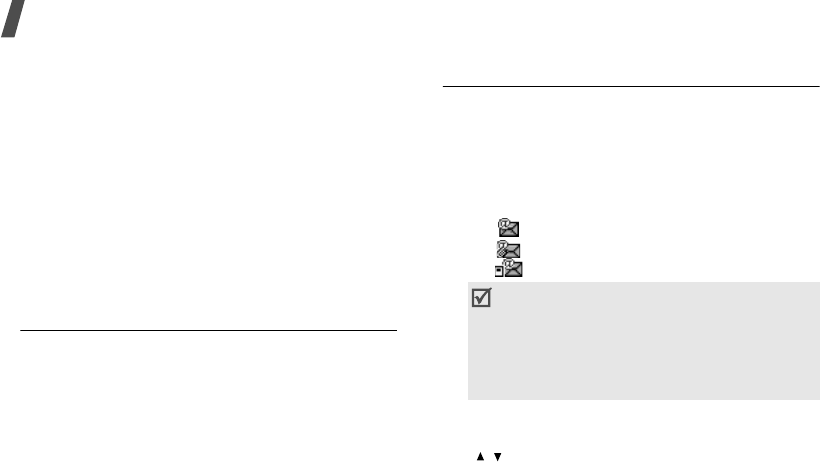
Menu functions
46
From the message list, press <
Options
> to access
the following options:
•
View
: open the selected MMS message.
•
Send again
: resend the message.
•
Edit
: edit the selected message.
•
Cancel sending
: cancel sending the message.
•
Sort by
: change the sort order of the message
list.
•
Delete
: delete the selected message.
•
Delete all
: delete all messages.
•
Details
: access the message properties.
Sent box
(Menu 5.5)
This folder stores messages that you have sent.
From the message list, press <
Options
> to access
the following options:
•
View
: open the selected message.
•
Forward
: forward the message to other people.
•
Sort by
: change the sort order of the message
list.
•
Delete
: delete the message.
•
Delete all
: delete all messages.
•
Details
: access the message properties.
Email inbox
(Menu 5.6)
This folder stores e-mails that you have received.
Viewing received e-mails
1. Press <
Options
> and select
Download
.
The phone checks the e-mail server and
downloads new e-mails. The icons tell you the
status of each e-mail:
• : Retrieved e-mail
• : Retrieved e-mail with attachments
• : E-mail not retrieved
2. Select an e-mail or header.
3. If the e-mail has more than one page, press
[
/
] to scroll through pages one by one.
4. Select an attached file to view or play it.
Using e-mail options
While viewing the e-mail list or an e-mail, press
<
Options
> to access the following options:
•
View
: open the selected e-mail.
•
Retrieve
: retrieve the body of the selected
e-mail header from the e-mail server.
• Depending on the file type or DRM
(Digital
Rights Management) system,
some files
may not be able to be forwarded.
• A
!
icon next to a message means that the
message is of high priority. A grey-coloured
message icon indicates low priority.