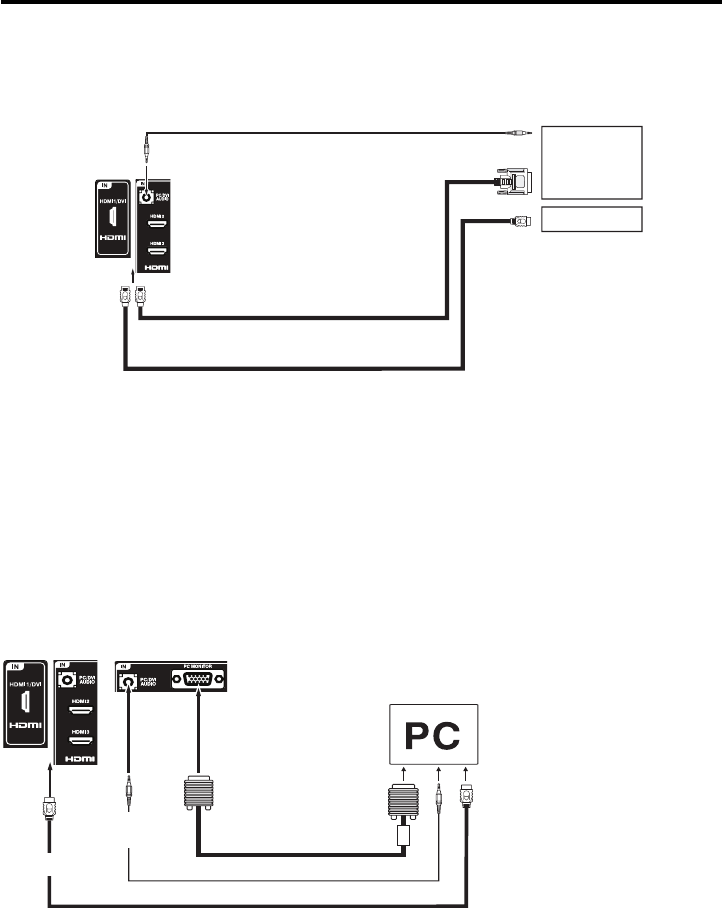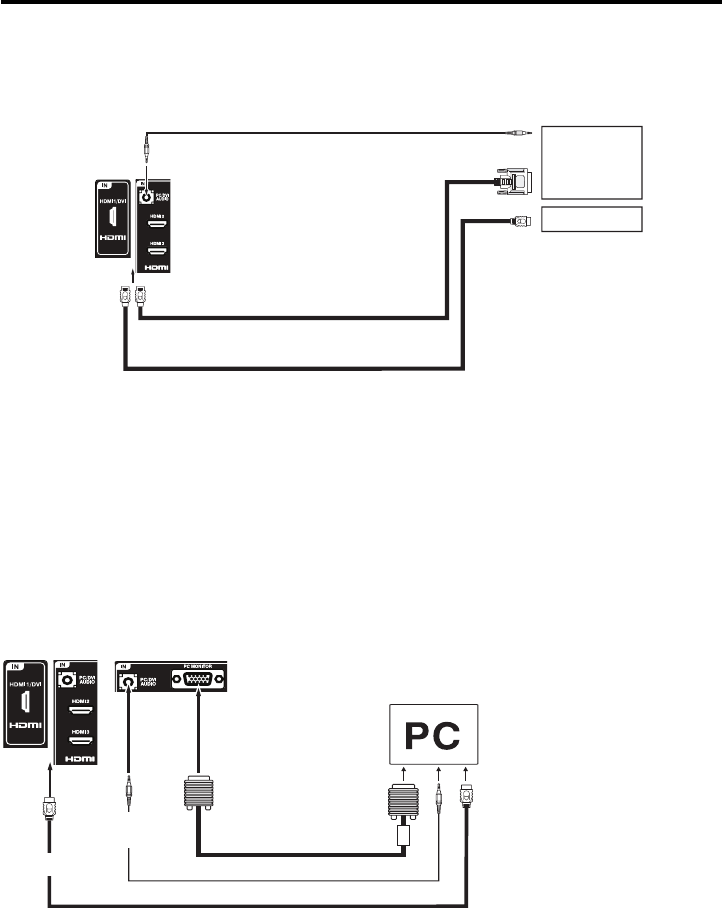
14
To connect the LCD TV to a HDMI or a DVI device to the unit
The HDMI1/DVI input receives digital audio and uncompressed video from a HDMI device or uncompressed
digital video from a DVI device.
When you connect to a DVI device with a HDMI-to-DVI adapter cable, it transfers only video signal. Separate
analog audio cords required.
Connections to other equipment (continued)
HDMI - to - DVI adapter cable
(HDMI type A connector)
(not supplied)
Audio cord (not supplied)
HDMI cable (type A connector)
(not supplied)
To DVI output
To HDMI out
or
HDMI device
DVI device
To HDMI IN
To PC/DVI
AUDIO IN
NOTE:
When using HDMI1/DVI to connect your HDMI or DVI devices, you must select the corresponding
audio input source (HDMI or DVI) on the menu screen (see page 17). Otherwise you will only see the
image with no sound.
•
Right and rear of the unit
VGA cable (not supplied)
To connect the LCD TV to a PC (Personal Computer)
Before you connect this TV to your PC, change the adjustment of your PC’s Resolution and
Refresh rate (60 Hz).
Connect one end of a (male to male) VGA cable to the video card of the computer and the other end to the
VGA
connector PC MONITOR IN on the rear of the
TV
. Attach the connectors firmly with the screws on the plug.
In case
of a Multimedia computer, connect the audio cord to the audio output of your Multimedia computer and to the
AUDIO connector of the PC/DVI AUDIO IN jack of the TV. You can also connect the PC with HDMI cable. If you
use HDMI cable, you don’t have to connect the audio cord. If you use DVI-to-HDMI cable, please connect audio
cord as same way as VGA cable.
Press INPUT SELECT on the remote control to select PC mode.
Switch on the computer. The TV can operate as the computer monitor.
Monitor Display modes
MODE Resolution Refresh rate
VGA 640x480 60/ 72/ 75 Hz
VGA 720x400 70Hz
SVGA 800x600 56/ 60/ 72/ 75 Hz
XGA 1024x768 60/ 70/ 75 Hz
WXGA 1280x768 60Hz
WXGA 1280x720 60Hz
WXGA 1360x768 60Hz
SXGA 1280x1024 60Hz
WXGA+ 1440x900 60Hz
FHD 1920x1080 60Hz
To return to normal mode
Press INPUT SELECT again.
NOTE:
The on-screen displays will have a different appearance in PC mode than in TV mode.
If there is no video signal from the PC when the unit is in PC mode, “No signal” will appear on the TV-screen.
When the PC connected to the HDMI terminal and 1920x1080 resolution (FHD) is selected, the top and
bottom, right and left edges of the picture may be hidden on all PICTURE SIZE. In this case, use the PC
MONITOR IN jack (VGA cable) is recommended to connect.
When the PC’s resolution is set to 1920 x 1080/60 Hz (FHD mode), a signal that differs from the FHD signal,
which has been confirmed operational on this TV, may appear depending on the PC used. In this case, “Auto
Adjust” or other Position Adjustment functions may fail to correct the image position.
To solve this problem, change the PC settings to select another resolution.
•
•
•
•
HDMI cable (not supplied)
Right and rear of the unit
Audio cord (not supplied)
To PC/DVI
AUDIO IN
To PC
MONITOR
IN
To HDMI IN
3CQ0821B_En.indd 143CQ0821B_En.indd 14 10/7/10 4:37:22 PM10/7/10 4:37:22 PM