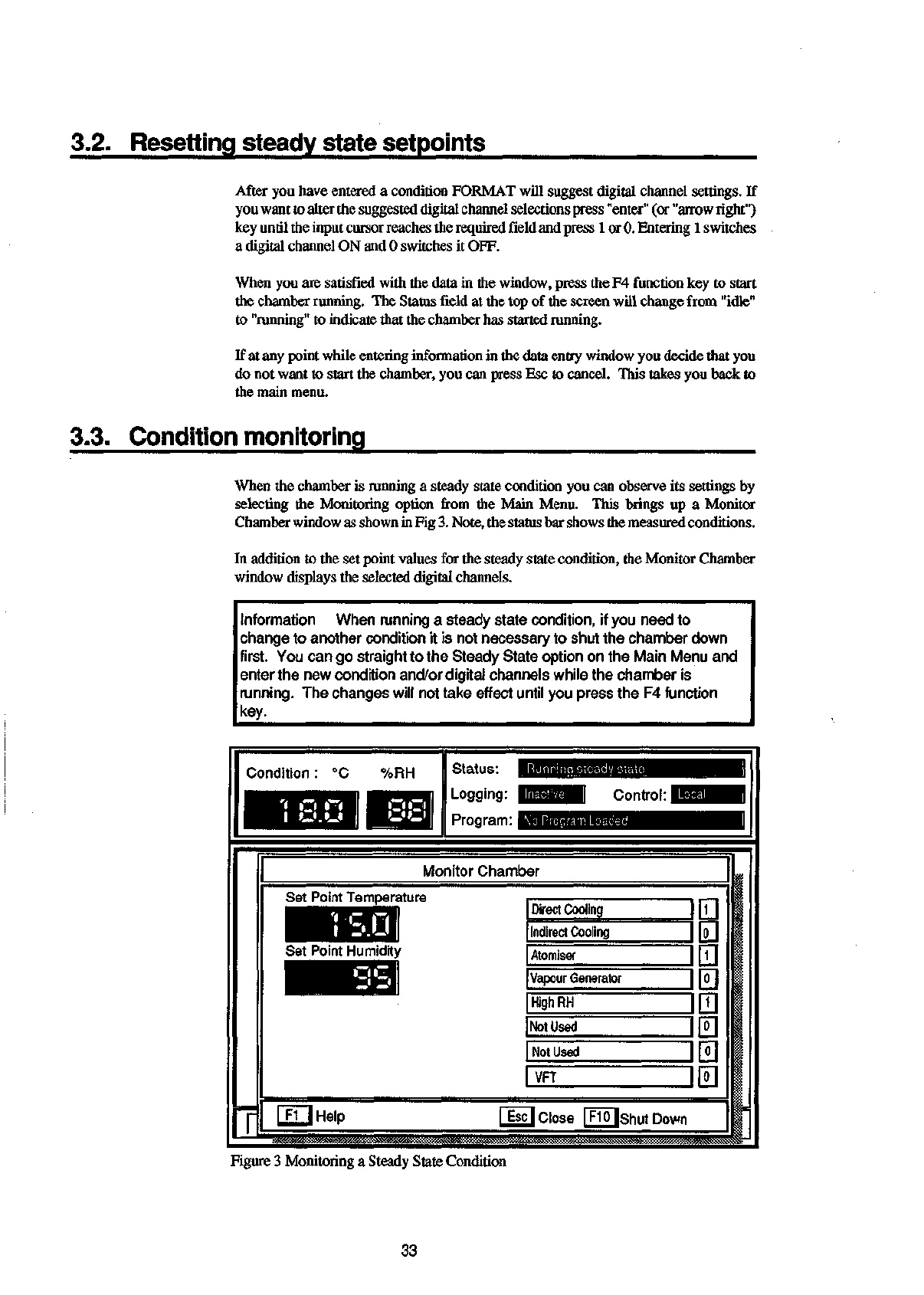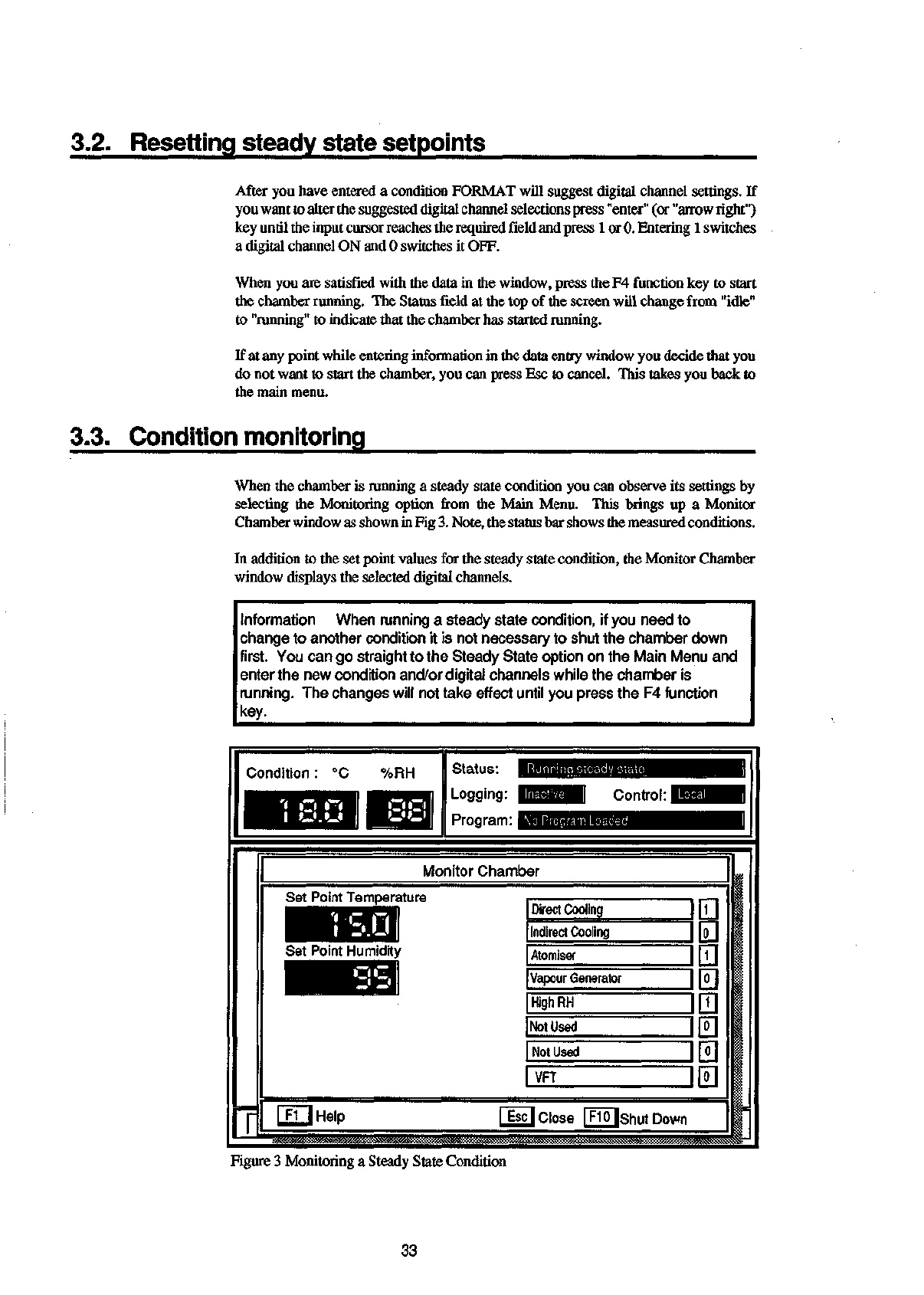
3.2. Resetting steady state setpoints
After you have entered a condition FORMAT will suggest digital channel settings. If
you want to alter the suggested digital channel selections press "enter" (or "arrow right")
key until the input cursor reaches the required field and press 1 or 0. Entering 1 switches
a digital channel ON and 0 switches it OFF.
When you are satisfied with the data in the window, press the F4 function key to start
the chamber running. The Status field at the top of the screen will change from "idle"
to "running" to indicate that the chamber has started running.
If at any point while entering information in the data entry window you decide that you
do not want to start the chamber, you can press Esc to cancel. This takes you back to
the main menu.
3.3. Condition monitoring
When the chamber is running a steady state condition you can observe its settings by
selecting the Monitoring option from the Main Menu. This brings up a Monitor
Chamber window as shown in Fig 3. Note, the status bar shows the measured conditions.
In addition to the set point values for the steady state condition, the Monitor Chamber
window displays the selected digital channels.
Information When running a steady state condition, if you need to
change to another condition it is not necessary to shut the chamber down
first. You can go straight to the Steady State option on the Main Menu and
enter the new condition and/or digital channels while the chamber is
running.
The changes will not take effect until you press the F4 function
key.
Condition
: °C
%RH
Status:
Logging:
Program:
Monitor
Chamber
Set
Point Temperature
Direct
Cooling
Indirect
Cooling
Atomiser
Vapour
Generator
F1
I Help
Esc]
Close F10|shutDown
High
RH
Figure 3 Monitoring a Steady State Condition
33