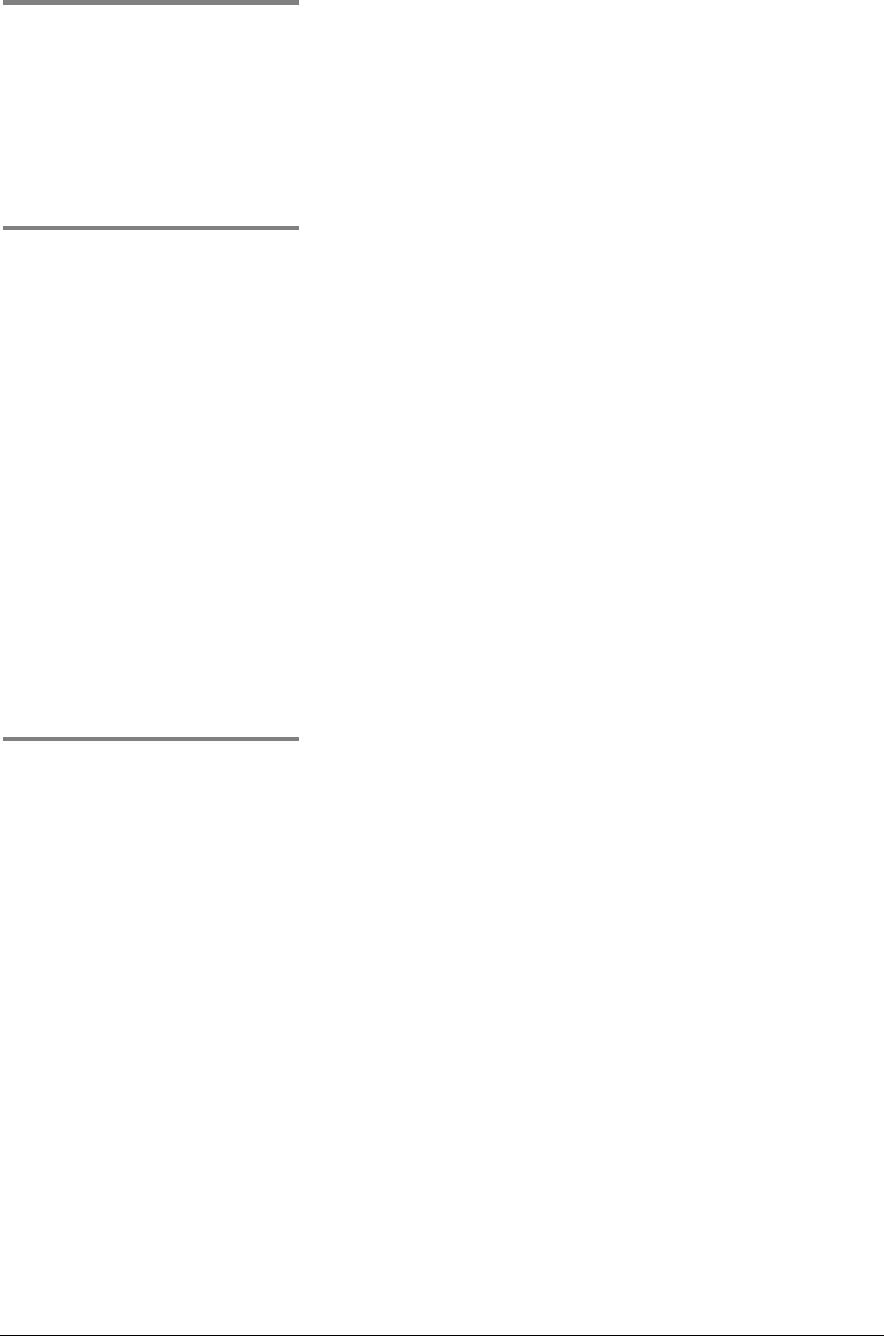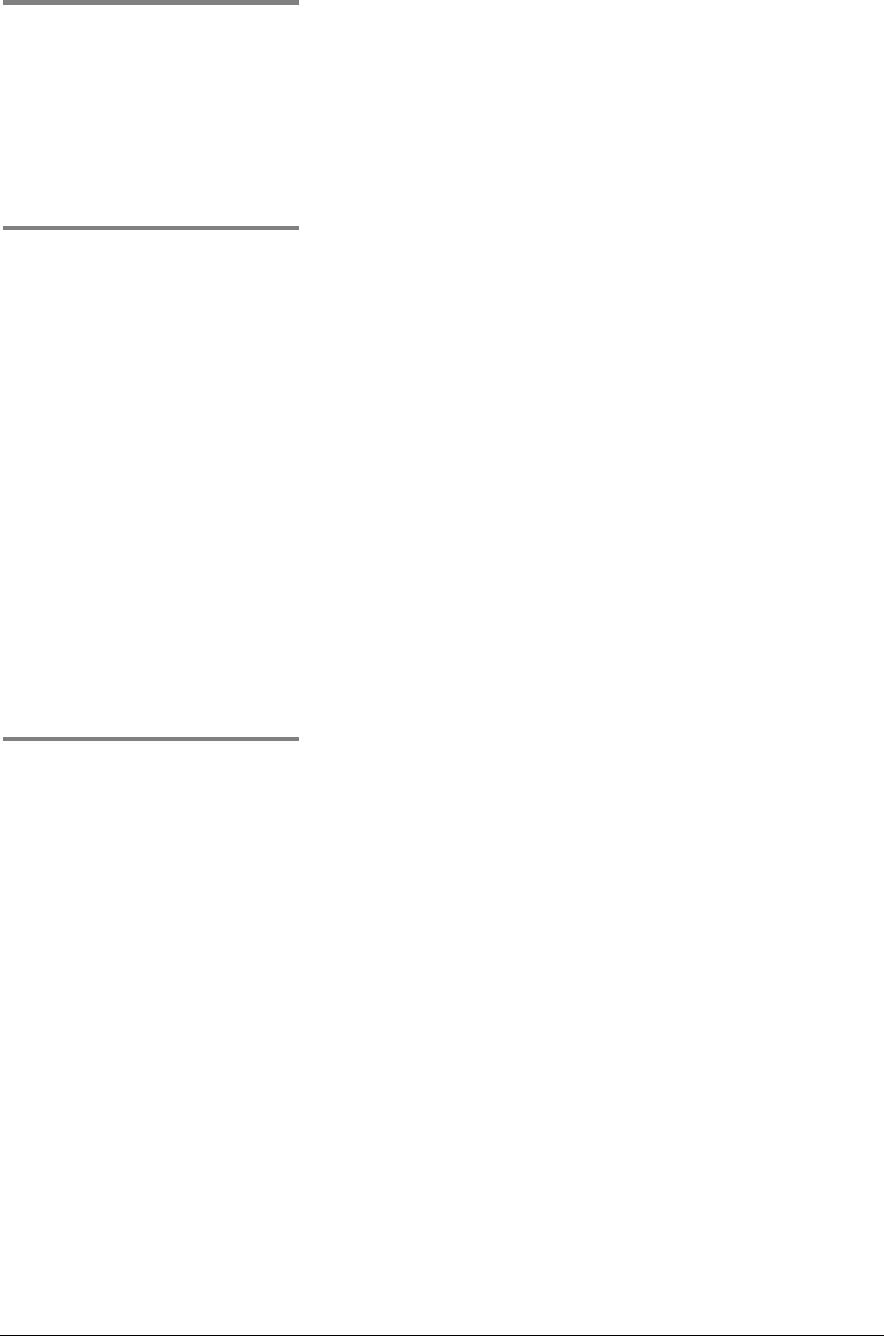
USBCam2 User Guide B1051061 Rev. –
17
STEP 5
A. In the CDR exam window, click on an empty frame
that matches the video image area.
B. Once the target frame is highlighted, click on the
frame again to begin viewing live video.
STEP 6
A. The Video Capture window displays live video.
B. Position camera to display the desired dental image on
screen.
1) If you set up your USBCam2 for Freeze/Take,
pressing the Freeze Frame button captures the
image. Continue with Step 7.
2) If you set up your USBCam2 for
Freeze/Unfreeze, pressing the Freeze Frame
button pauses live video. To resume streaming
video, press the Freeze Frame button again. To
capture an image, click the Take button on the
Video Capture window. Continue with the next
step.
STEP 7
A. The still frame video image appears in either the exam
or zoom window, depending on capture settings.
B. To take another image, repeat this procedure, starting
at Step 5.