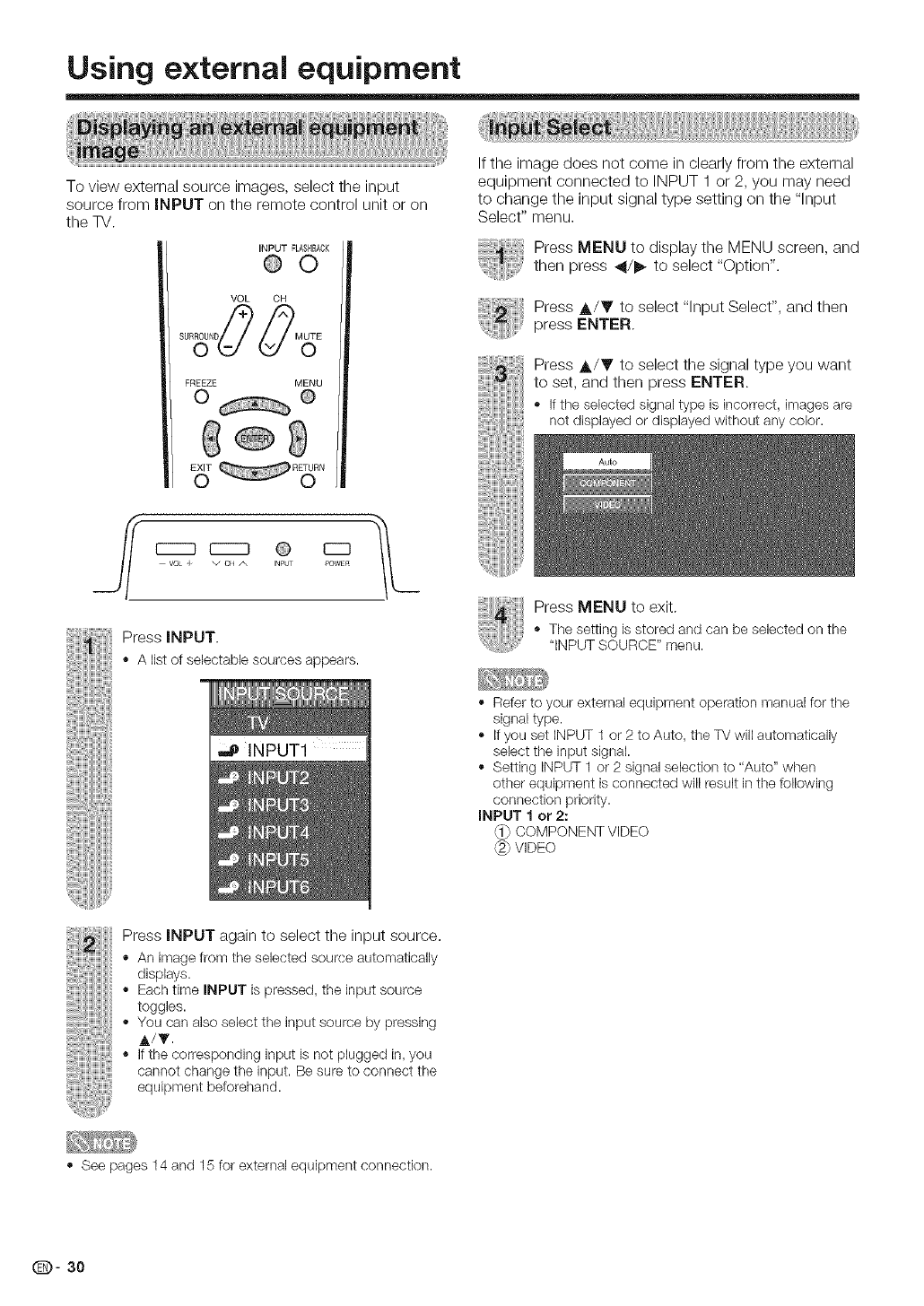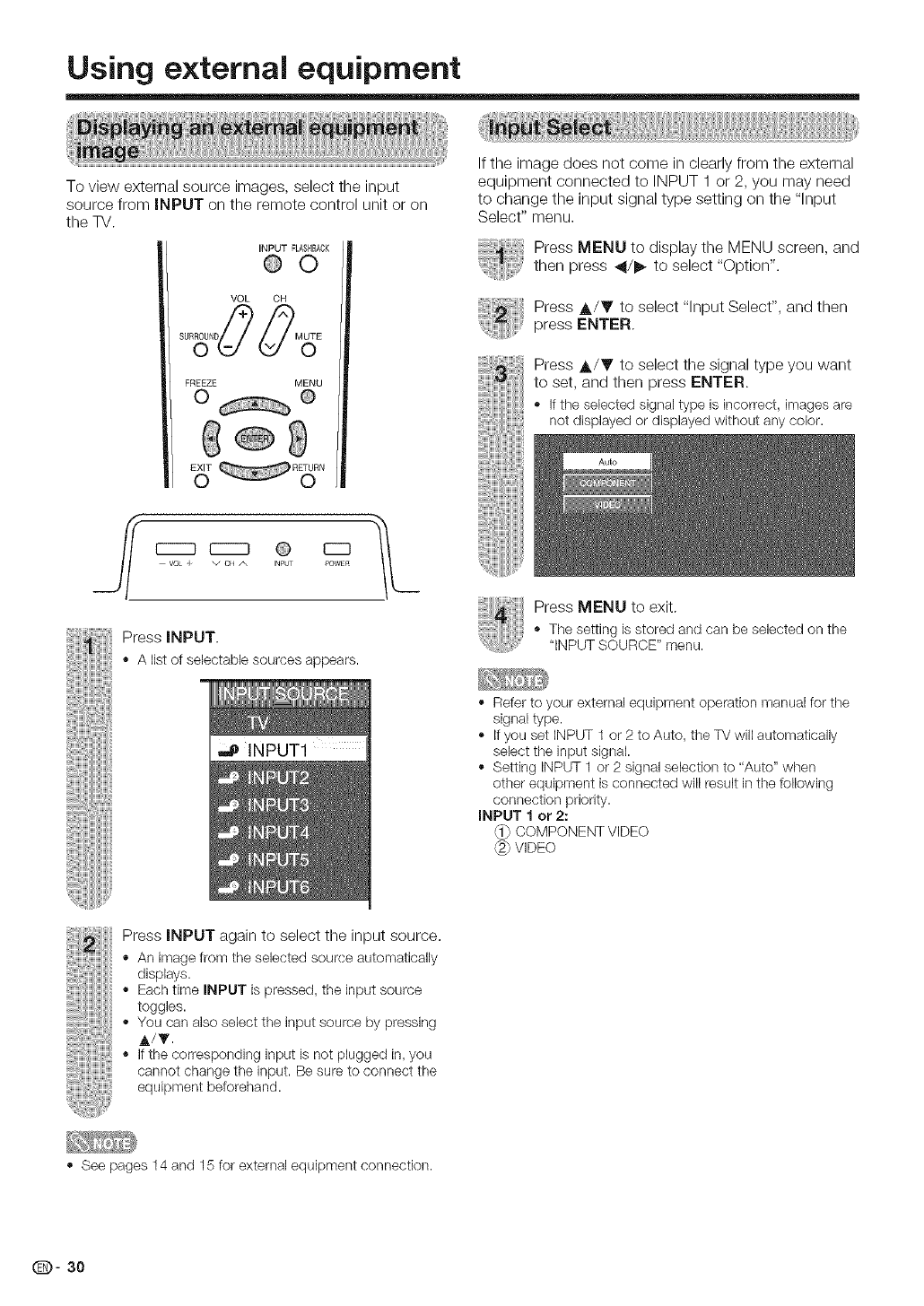
Using external equipment
To view external source images, select the input
source from INPUT on the remote control unit or on
the TV.
INPUT FLASHBACK
@0
VOL CH
FREEZE MENU
0 @
_ R_N
- v cRA I_PUT POWEn
Press INPUT.
• A list of selectable sources appears.
INPUT1
If the image does not come in clearly from the external
equipment connected to INPUT 1 or 2, you may need
to change the input signal type setting on the "Input
Select" menu.
PressMENUtod,sp,aytheMEN°screen,and
;i then press _/_ to select "Option".
Press ,_/Y to select "Input Select", and then
press ENTER,
Press A/V to select the signal type you want
to set, and then press ENTER.
- Ifthe selectedsignaltypeis incorrect, imagesare
not displayedordisplayedwithoutany color.
Press MENU to exit.
o The setting is stored and can be selected on the
"INPUT SOURCE" menu.
., Refer to your external equipment operation manual for the
signal type.
If you set INPUT 1 or 2 to Auto, the TV will automatically
select the input signal.
Setting INPUT 1 or 2 signal selection to "Auto" when
other equipment is connected will result inthe following
connection priority.
iNPUT 1 or 2:
COMPONENT VIDEO
VIDEO
Press INPUT again to select the input source.
• An image from the selected source automatically
displays.
- Each time INPUT is pressed, the input source
toggles.
- You can also select the input souree by pressing
A/_'.
- ifthe corresponding input is not plugged in, you
cannot change the input. Be sure to connect the
equipment beforehand.
., See pages 14 and 15 for external equipment connection.
Q- 30