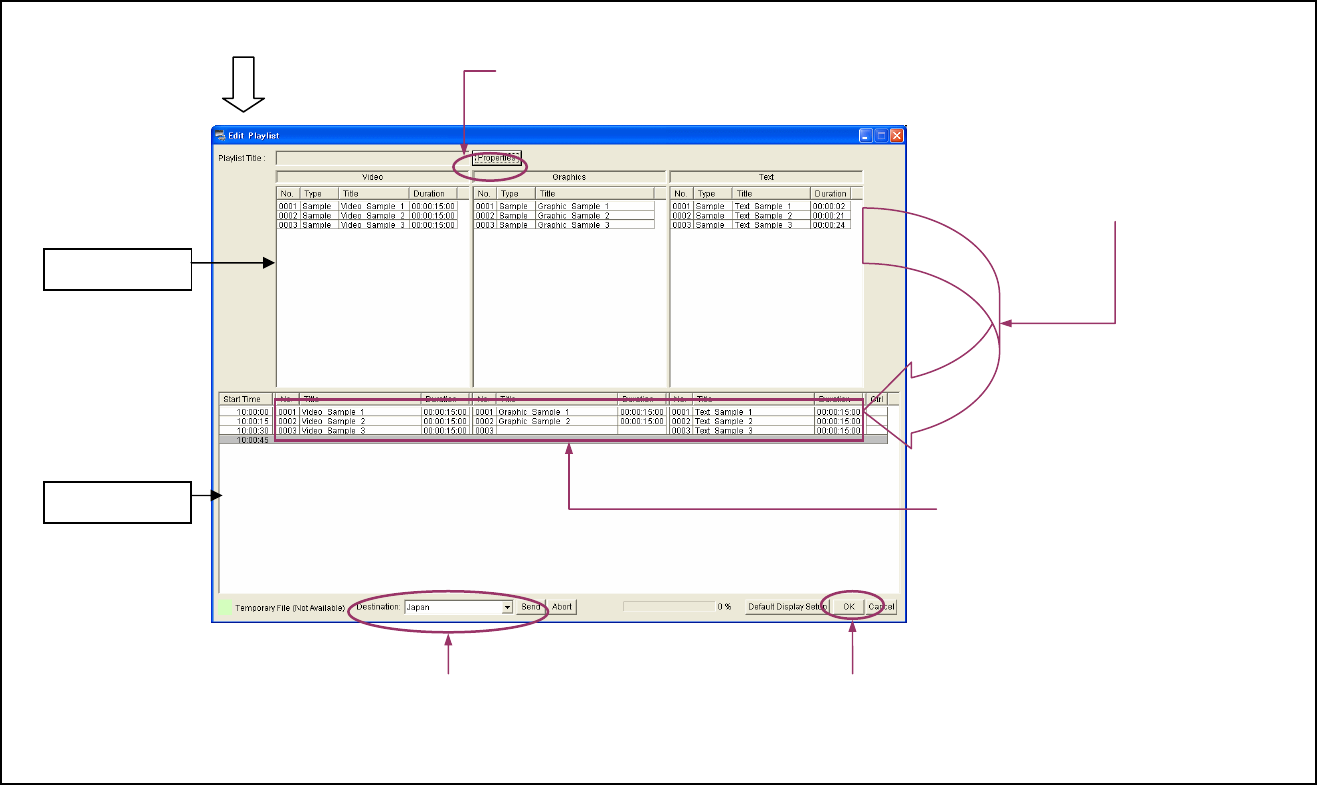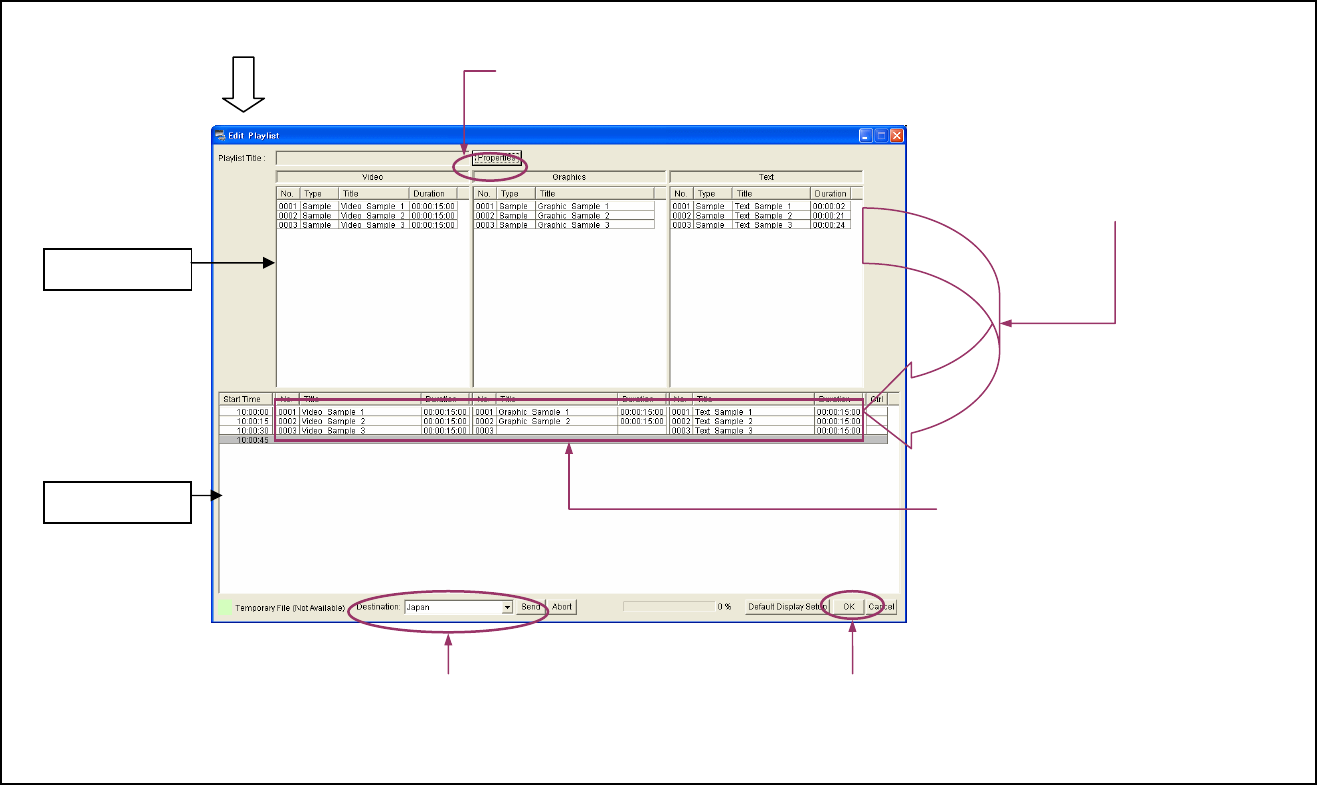
10
Creating a Playlist
Now, arrange the materials to make the same playlist as the sample. A playlist
also has information on the positions of the video and text materials on the
screen, as well as scheduling data.
Note: The sample playlist is available if you are using the group named "Japan"
referred to earlier.
3 Right-click the top line, click [Display
Setup], then specify the positions of the
video and text on the screen.
Repeat this for the second and third lines.
See the next page (page 11) for details.
1 Click [Edit Playlist] on the main menu.
4 Click [Properties], and set the properties of
the playlist.
See the next page (page 11) for details.
2 Select the pieces of material and move
them to the playlist, one by one, using a
drag & drop operation, so that they are
listed as shown.
5 Check that the desired destination group,
“Japan” is selected.
If not
select it.
6 Click [OK].
Material List
Playlist
Hint: Hold the Ctrl key down and press the
Z key to cancel the last operation.