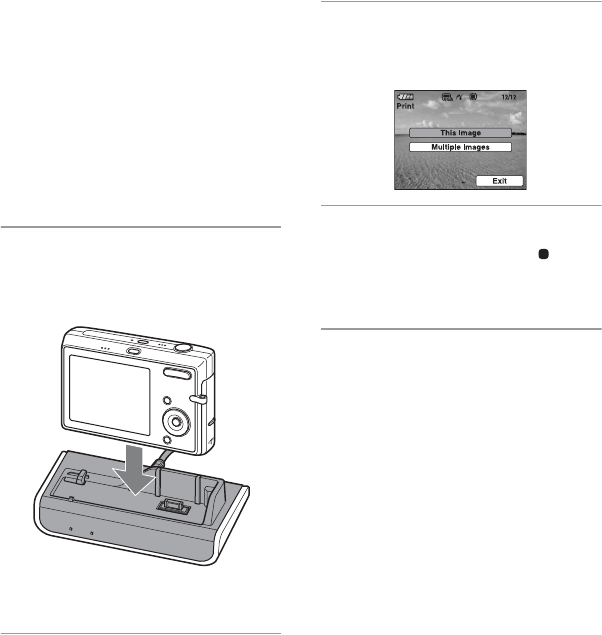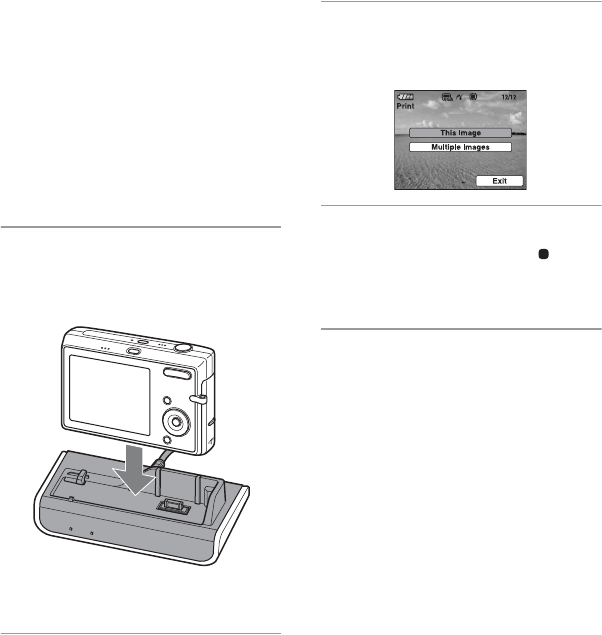
17
Viewing images on the TV
PNote
Check the “USB Connect” setting of the camera
is set to “PictBridge” or “Auto”.
For details, refer to the Instruction Manual
supplied with the camera and the Cyber-shot
Handbook.
You can play back images by connecting to
the TV with the A/V connecting cable
(supplied) or the component video cable
(supplied) together with the A/V
connecting cable.
1 Place the camera on the camera
adaptor.
• This printer is designed for the DSC-T20
only.
2 Turn on the TV and set the TV/
Video switch to “Video”.
• For details, refer to the operating
instructions supplied with the TV.
3 Press 1 on the remote control to
turn on the power of the camera.
The print menu appears on the screen.
4 Select “Exit” by pressing V on the
remote control and press at the
center.
The playback screen appears.
5 Select the desired image by
pressing b/B.
• You cannot play back movies.
• When connecting with the component video
cable, set the “COMPONENT” setting of
the camera to “HD(1080i)” beforehand.
Viewing images by the slide show
You can playback a series of still images
recorded with your camera by only pressing
the SLIDE SHOW button on the remote
control.
• You can change the settings of Slide Show with
the settings on the camera.