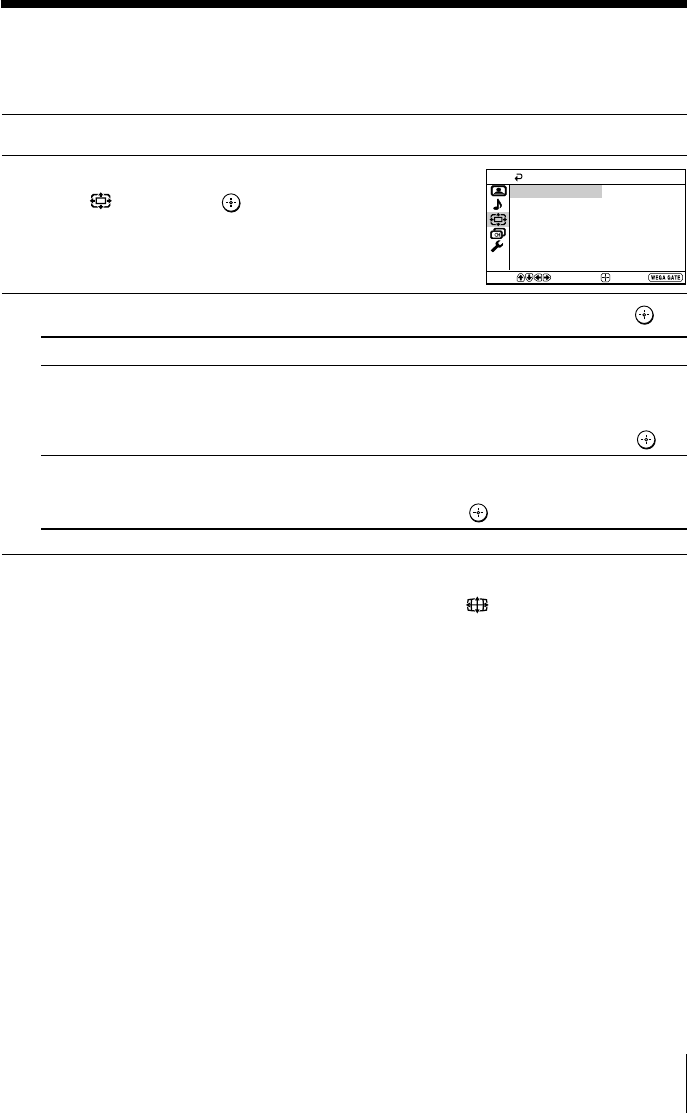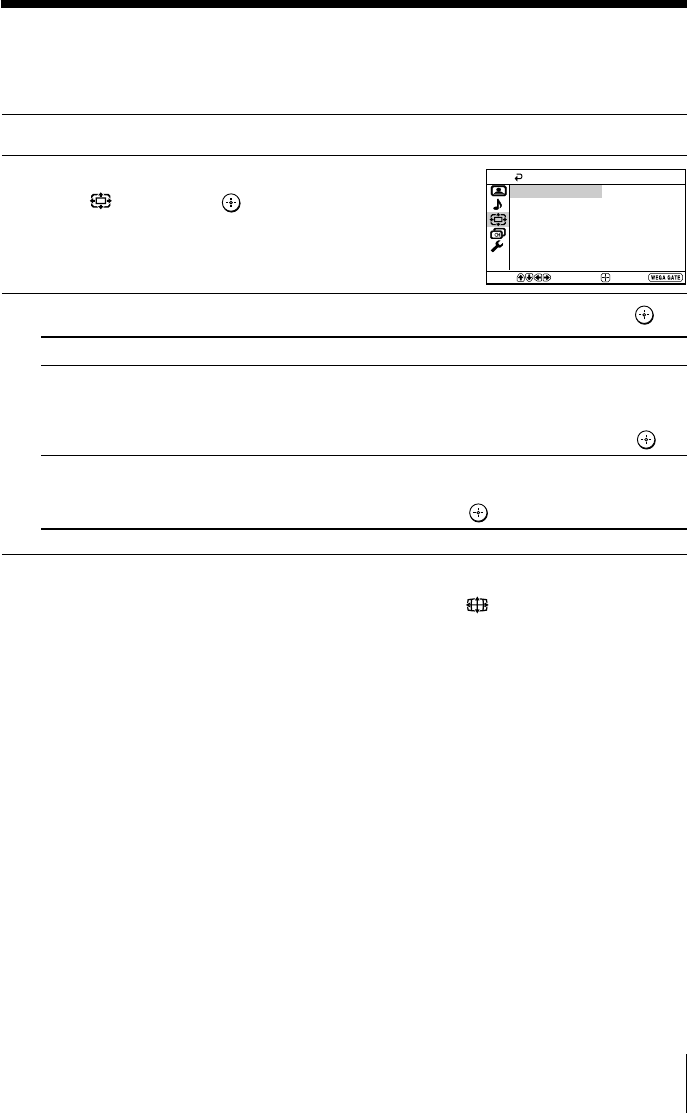
23
Menu Adjustment
Sony KV-DB29M98 Group S10 (GB, RU)_2-664-110-11 (1)
x Changing the “Wide Screen” setting
The “Wide Screen” menu allows you to view the picture with optimal effect
when receiving wide-mode (16:9) picture signal.
1
Press WEGA GATE and select “Settings”.
2
Press V or v to select the “Wide Screen”
icon (
), then press .
3
Press V or v to select the desired item (e.g., “Wide Mode”), then press .
Select To
“Wide Mode” change the size of the picture when receiving wide-mode (16:9)
picture signal.
Choose “16:9”.
To restore the normal picture size, select “4:3”, then press .
“Auto Wide” display the picture in optimum wide screen automatically when
you choose “On”.
To cancel, select “Off”, then press .
Tip
• You can also change to wide-mode picture size by pressing the button on the remote
control (see page 9).
Notes
• “Wide Mode” is not selectable for high-definition (1080i, 720p) input signals. For HD (1080i,
720p) input signals, your TV will always display wide mode picture.
• “Auto Wide” is only available when receiving 576i, 480p and 480i input signals.
Auto Wide:
4:3
Wide Mode:
Wide Screen
Confirm
Select
On
End
01GB06ADJ-SOEMRus.p65 9/21/05, 11:50 AM23
Black