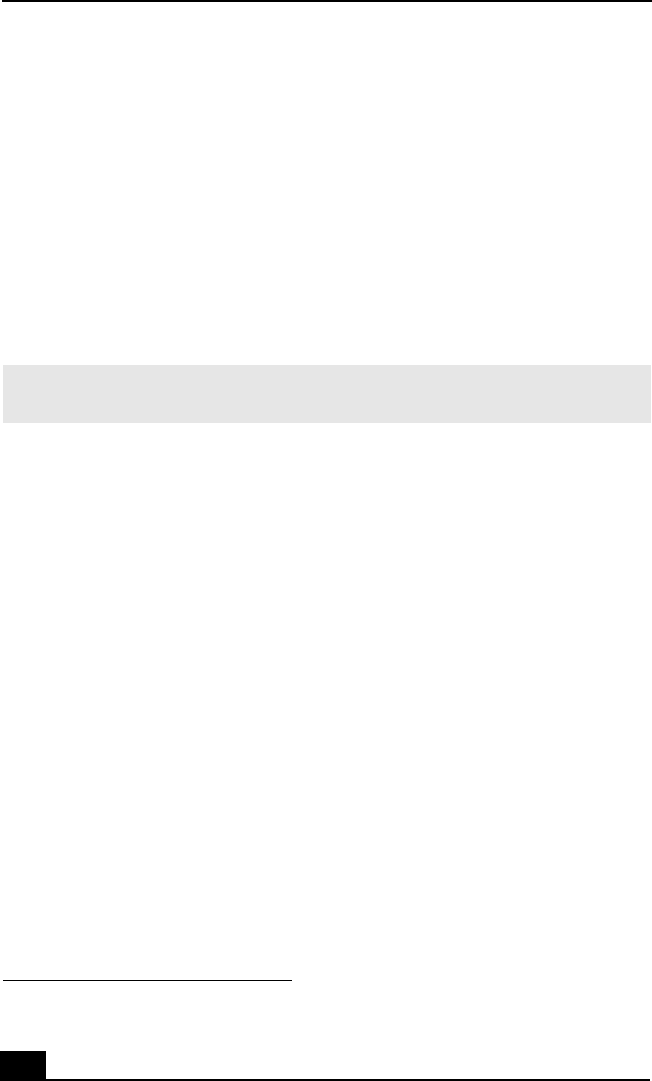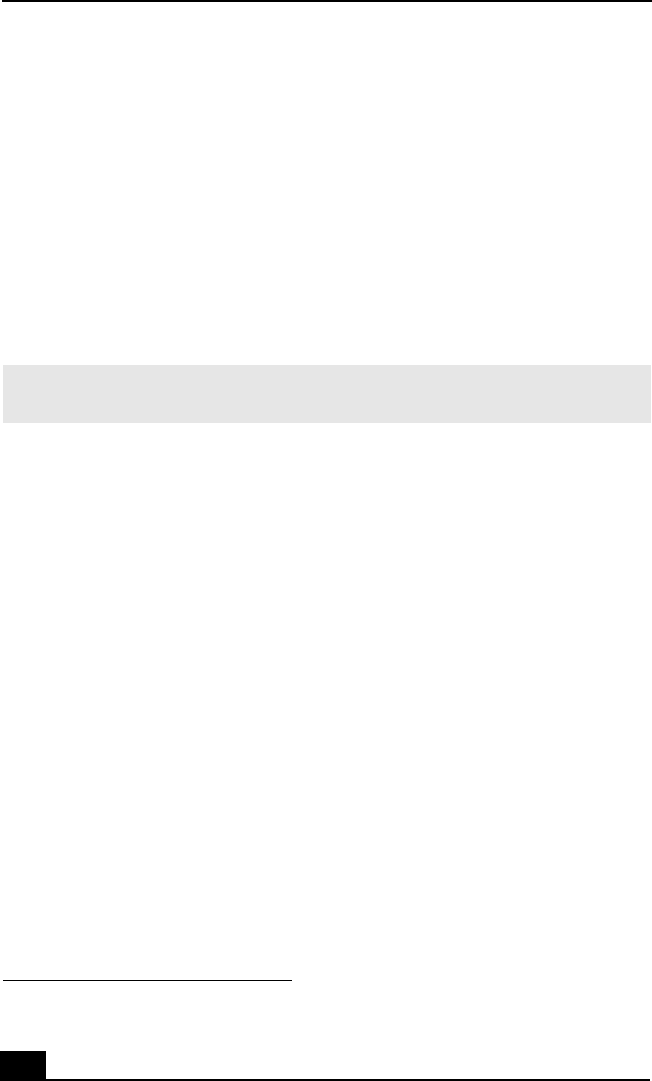
VAIO® Computer Quick Start
46
Using the VAIO Recovery Wizard
The VAIO® Recovery Wizard provides recovery options for your computer. You
can access this tool from Windows® XP Start menu, your Recovery Media Kit,
or by pressing the F10 key
1
on your notebook computer.
Starting the VAIO Recovery Wizard
To access the VAIO Recovery Wizard from Windows XP
1 Click Start in the Windows® taskbar, point to All Programs, and click
VAIO Recovery Wizard.
2 From the Welcome window, click Next.
3 Choose one of the available menu options.
To access the VAIO Recovery Wizard from the Recovery Media Kit
1 Press the power switch on the computer to turn on the power.
2 Open the optical drive, and place the Startup Recovery Disc in the optical
drive.
3 Close the drive.
4 Turn off your computer.
5 Wait for approximately 30 seconds, and then turn on the computer.
6 When prompted, insert the Recovery Disk 1 into the optical drive, and then
click OK.
The VAIO Recovery Wizard appears.
7 Click Next.
8 Choose one of the available menu options.
1 This feature is available for VAIO® notebook computers only.
✍ Using the VAIO Recovery Wizard may require you to restart your computer, even if you
cancel and exit the wizard.
QS_Mondavi.book Page 46 Friday, May 23, 2003 9:17 AM