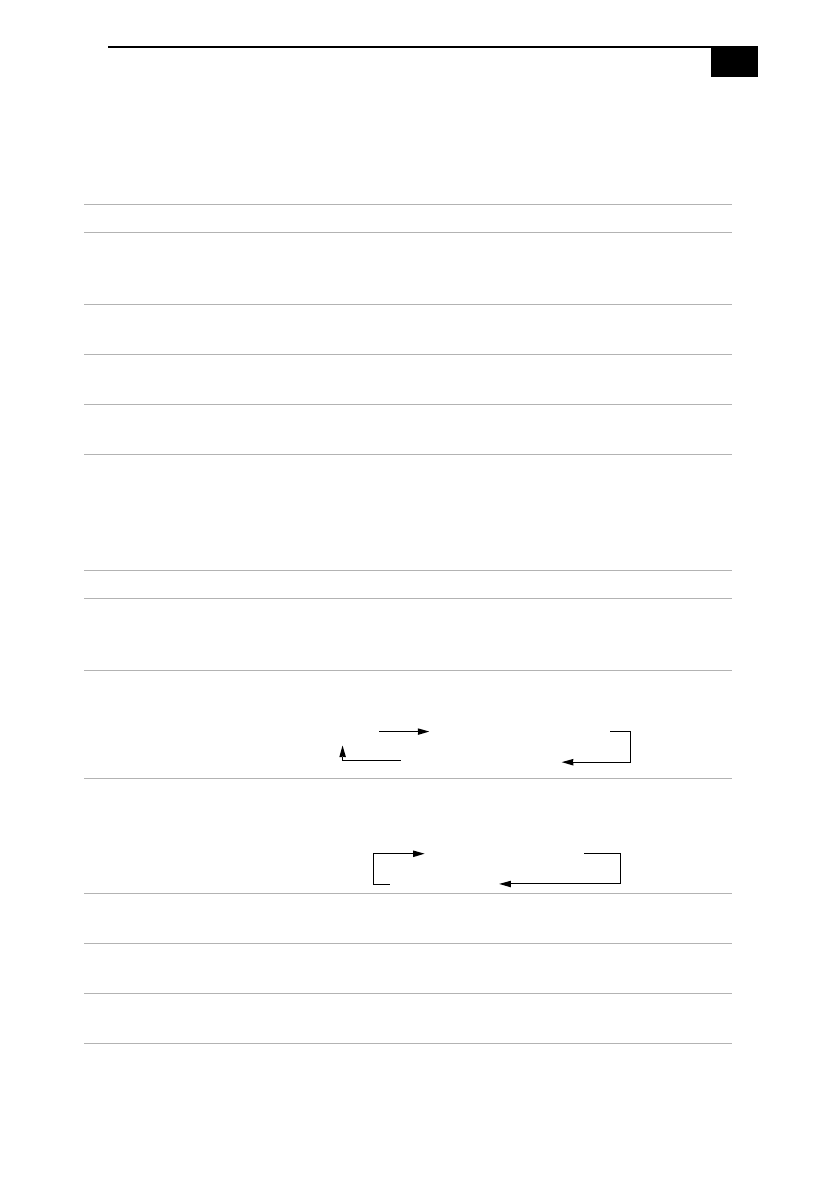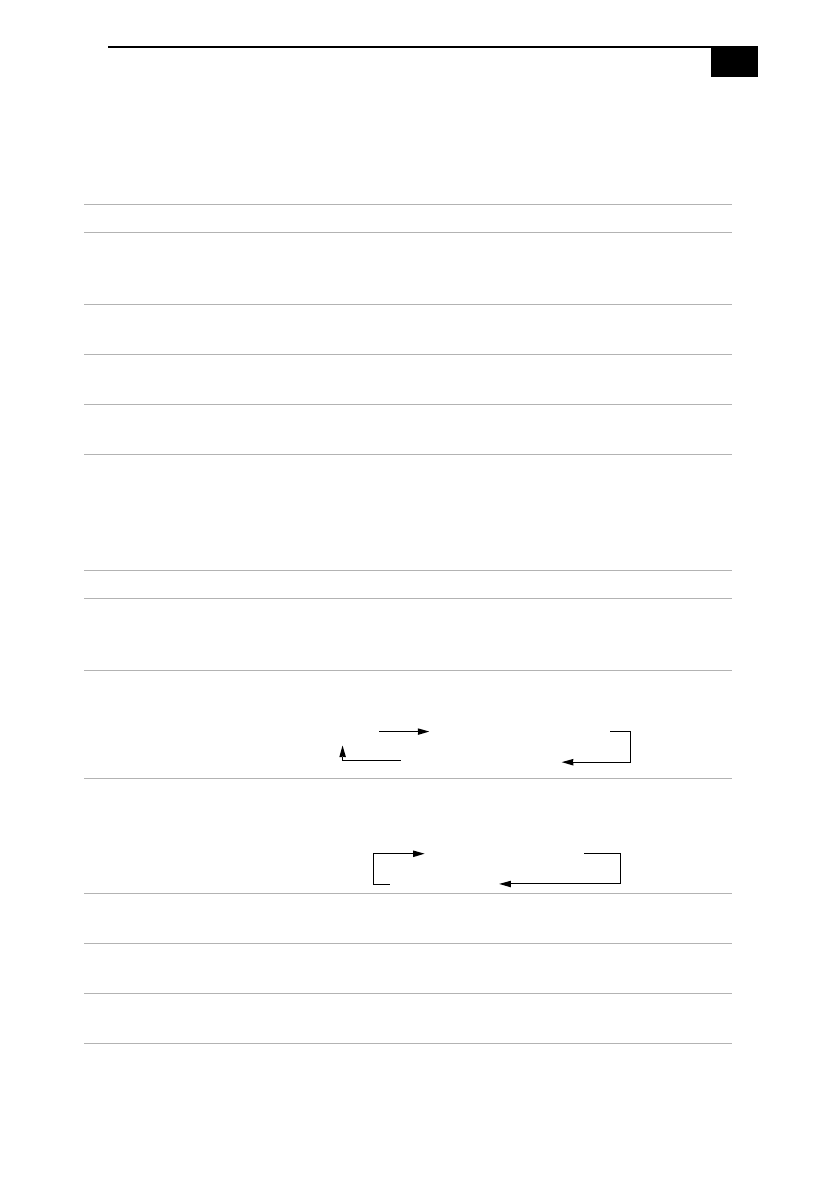
Using the Jog Dial
21
Software that does not support the Jog Dial
If the software in use does not support the Jog Dial, you can scroll the
window or adjust the window size as described below.
Information on Using the Jog Dial
The following functions are preinstalled in the Jog Dial launcher. See
“Using the Jog Dial” on page 18.
Action Description
Turn the Jog
Dial
Scrolls the window vertically. When several windows are
displayed in the on-screen display, the last selected
window will be scrolled.
Press the Jog
Dial
Maximizes the size of the active window. Press again to
return to normal size.
Press Alt key
and the Jog Dial
Minimizes the size of the active window. Press both keys
again to return to normal size.
Press Shift key
and the Jog Dial
Closes the software application or program in use.
Name Description
Idle/Suspend/
Hibernation
Press the Jog Dial to select a power saving mode. See
“Using Power Saving Modes” on page 44 for more
information.
External display Press the Jog Dial to toggle through the computer display
and the LCD.
TV output Press the Jog Dial to toggle to the external monitor
connected to an optional Mini Docking Station
(PCGA-PSX1) and the LCD.
Brightness Turn the Jog Dial to adjust the brightness of the LCD
screen. Press the Jog Dial to confirm the adjustment.
Volume Turn the Jog Dial to adjust the volume of the internal
speakers. Press the Jog Dial to confirm the adjustment.
Mute Press the Jog Dial to mute the volume of the internal
speakers.
Only LCD
LCD and external display
Only external display
LCD and external display
Only LCD