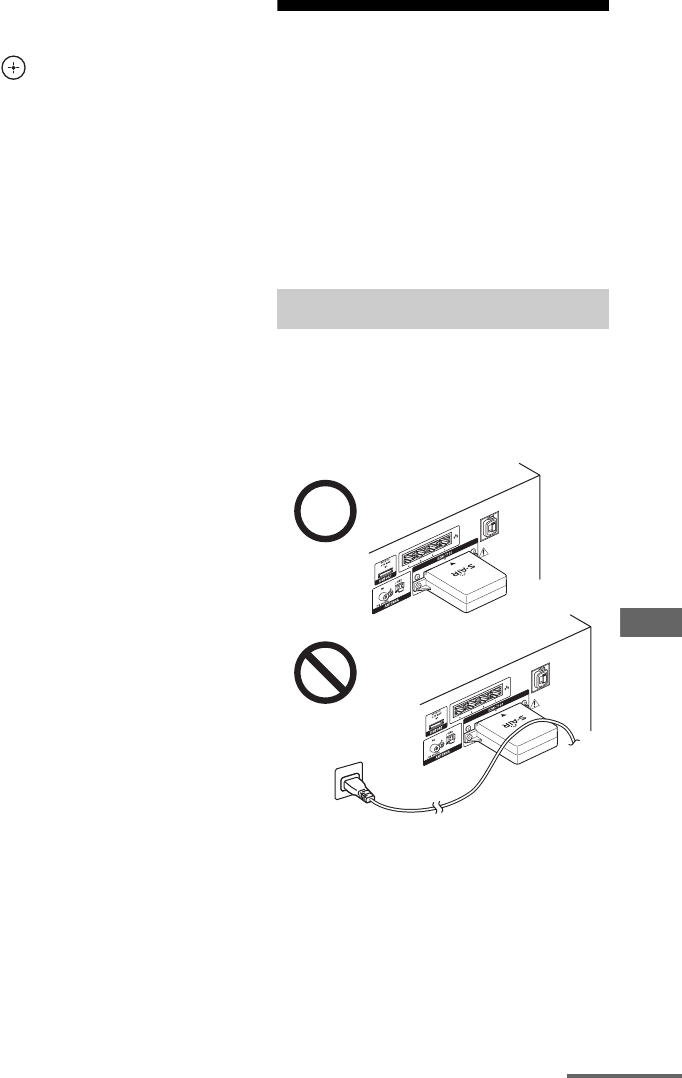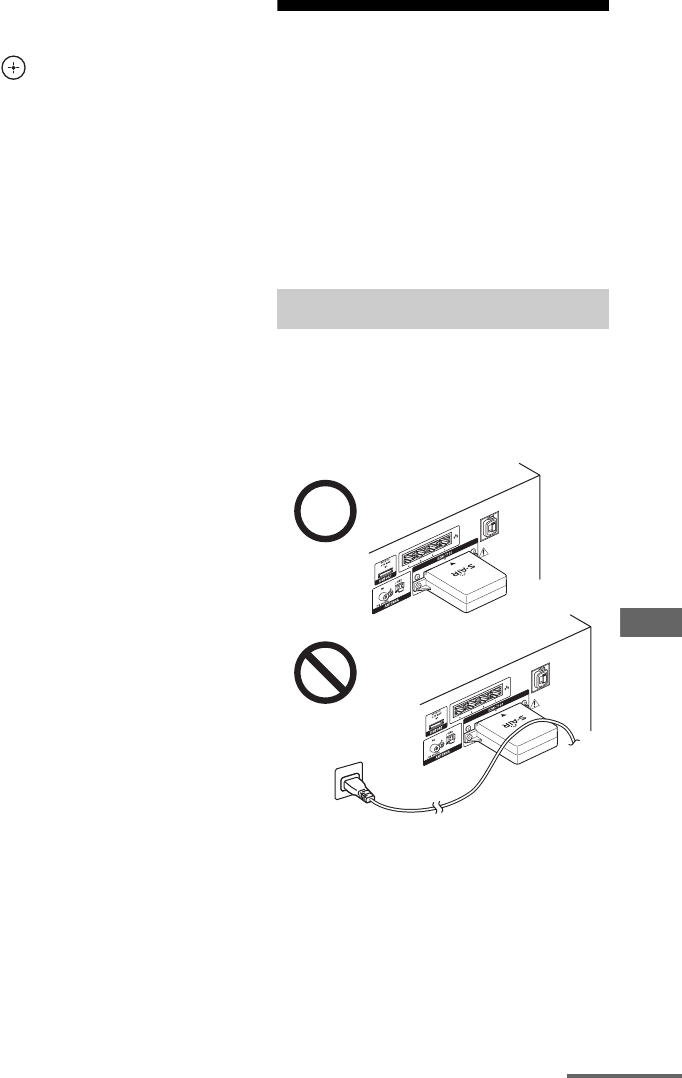
101
GB
D:\NORM'S JOB\SONY HA\SO0071\STR-DN2010\GB\GB05ENJ_STR-DN2010-CEL.fm masterpage: Right
STR-DN2010
4-182-049-11(1)
S-AIR Operations
5 Press V/v repeatedly to select
the setting you want, then
press .
• OFF: The system transmits sound by
fixing the channel for transmitting.
• ON: The system transmits sound by
searching for a better channel for
transmitting.
• AUTO: Normally select this. The
system changes “RF Change” to “ON”
or “OFF” automatically.
6 Press GUI MODE.
The GUI menu turns off.
7 When you set “RF Change” to
“OFF”, select the ID so that
sound transmission is most
stable.
Notes
• In most cases, you will not need to change this
setting.
• If “RF Change” is set to “OFF”, transmission
between the S-AIR main unit and S-AIR sub unit
can be performed using one of the following
channels.
– S-AIR ID A: equivalent channel for IEEE
802.11b/g channel 1
– S-AIR ID B: equivalent channel for IEEE
802.11b/g channel 6
– S-AIR ID C: equivalent channel for IEEE
802.11b/g channel 11
• The transmission may be improved by changing
the transmission channel (frequency) of the other
wireless system(s). For details, refer to the
operating instructions of the other wireless
system(s).
Stabilizing S-AIR
reception
Check the following when S-AIR reception is
poor or unstable.
– Confirm the wireless adapters are inserted
correctly (page 36).
– Confirm that the S-AIR IDs of the S-AIR
main unit and sub unit are the same
(page 95).
Check the following.
• Keep cords that are connected to the S-AIR
product (AC power cord (mains lead),
speaker cords, or other cords) away from the
wireless adapter and slot.
• Keep as much space as possible around
S-AIR products.
–Avoid placing S-AIR products on top of or
directly below other electronic equipment.
–Avoid placing S-AIR products in a closed
rack, metal rack or under a table.
When S-AIR reception is poor
continued