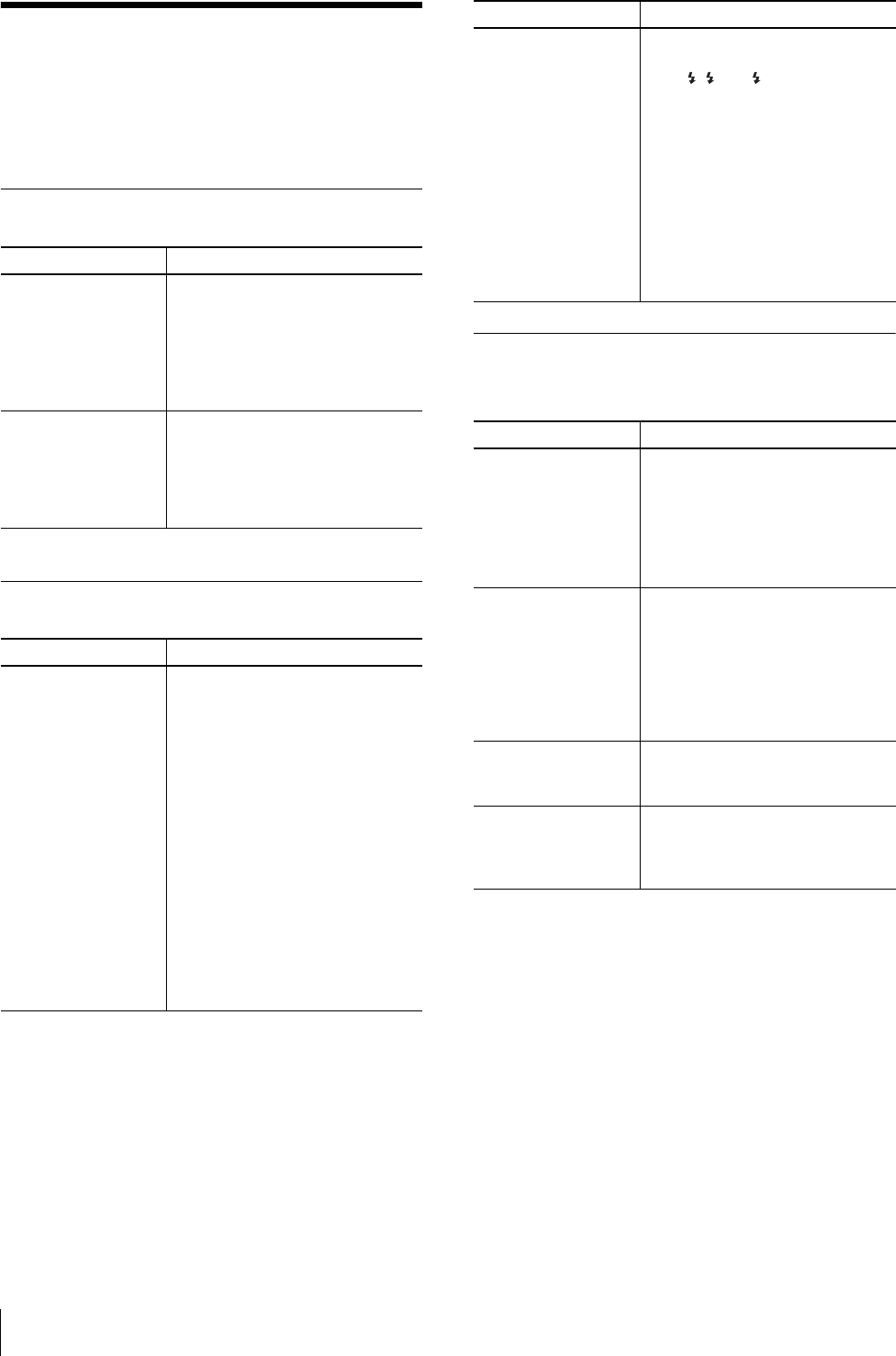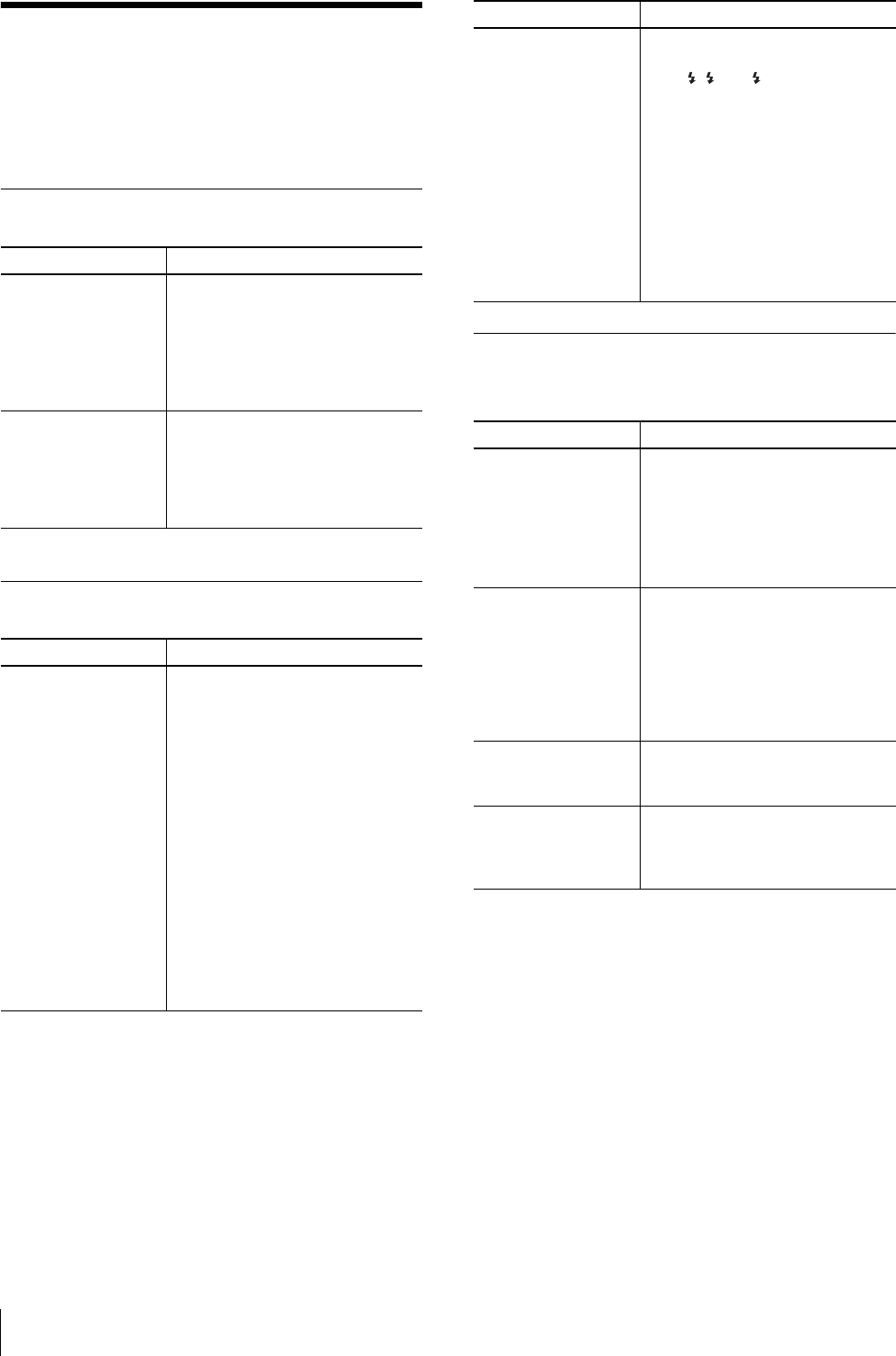
Troubleshooting
64
Troubleshooting
If you run into any problem when using your UPX-
C200, use the following table as a guide to troubleshoot
the problem. If the problem persists, contact your Sony
dealer or local authorized Sony service facility.
Camera
While Shooting
Liquid Crystal Display of the
Camera
Symptom Possible causes/Action
Power is not turned off
even if the POWER
switch is set to OFF.
• The camera requires a long period
of time for internal processing.
tWait a while, and if the power is
not turned off, disconnect the AC
power adaptor from the camera
or open the battery compartment
lid.
The POWER switch of
the camera is set to ON,
but the camera and
printer are not
connected.
tSet the Bluetooth function to OFF
then ON again.
tRemove the printer, and add it
again. (Refer to the Operating
Instructions (Advanced
Operations).)
Symptom Possible causes/Action
A picture cannot be
taken when you press
the release button.
• The PLAY/CAMERA switch is not
set to CAMERA.
tSet the switch to CAMERA.
• The camera is taking a picture or
charging the flash (the standby lamp
is flashing in red).
tWait until the standby lamp
lights or flashes in green.
• The memory is full (the standby
lamp is lit in red).
tCheck the displayed remaining
number of pictures that can be
taken. If zero, erase any picture
that is not necessary.
tSet AUTO ERASE to ON.
(Refer to the Operating
Instructions (Advanced
Operations).)
The flash does not light. • Flash Mode is not set appropriately.
tSet FLASH MODE in menu to
A
, or M .
• The cord of the external flash is not
connected to the camera.
tConnect the cord of the external
flash to the FLASH jack of the
camera.
• The batteries are discharged.
tCharge the batteries or replace
them with a new one.
• The flash may be out of life.
tContact your Sony service
facility or your Sony dealer.
Symptom Possible causes/Action
No playback picture
appears.
• The MONITOR (PAL) switch of the
camera is set to VIDEO OUT when
a video cable is connected and
VIDEO OUT of the menu is set to
PAL.
tSet the switch to LCD.
tDisconnect the video cable.
If played back in cold
weather, the picture
may seem to present
curved sides.
The image presents
some red, blue and
green dots, or there are
black spots visible.
Condition due to the liquid crystals.
tNormal condition
Animation of paper • The printer is printing a picture.
tWait until printing is finished.
Then try again.
Data transmission ends,
but the display freezes
up.
• The printer is supplying print paper.
tWait until paper supply finishes
and printing begins. Then the
displayed picture changes.
Symptom Possible causes/Action